- Monitoring the movement of delivery vehicles.
- Tracking routes for logistics and supply chain management.
- Analyzing movement patterns for IoT-enabled devices.
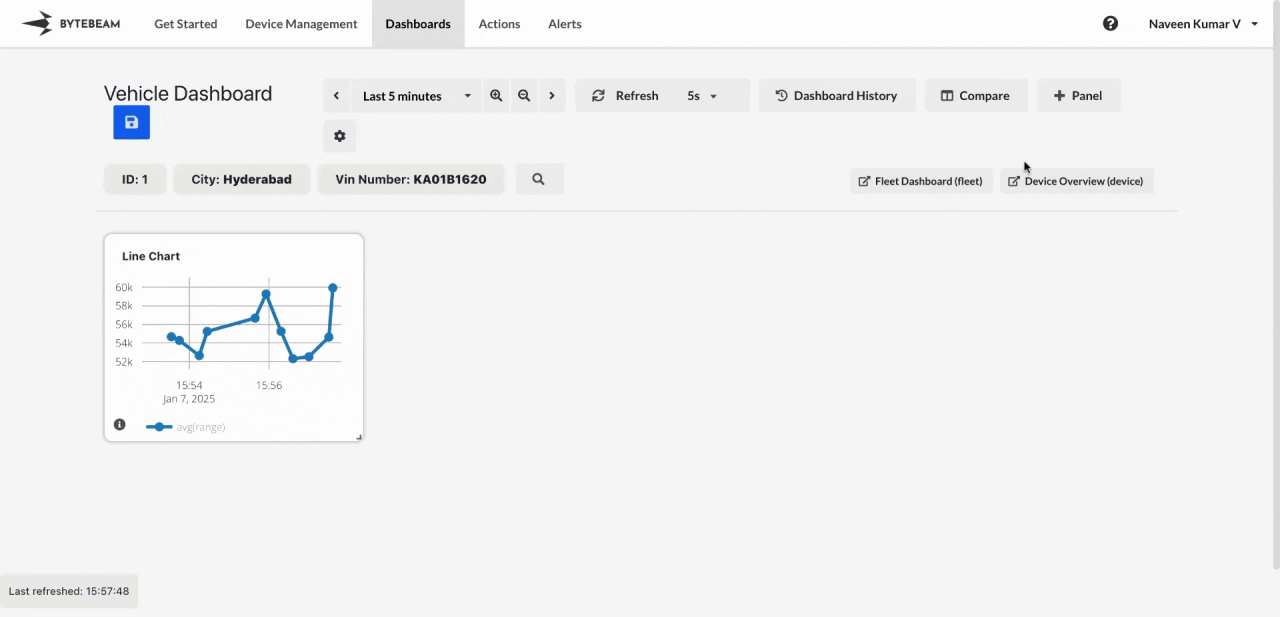
Add Track Devices Panel
1
Navigate to Dashboards
Go to the Dashboards tab, select the desired dashboard, and click on the + Panel button to create a new panel.
2
Select Track Devices Panel
Choose Track Devices Panel from the list of available panels.
3
Configure General Settings
You will be presented with options to configure:
- Title: Add a descriptive title for the panel.
- Stream: Select the data stream containing location data.
- Latitude Field and Longitude Field: Choose the fields representing latitude and longitude values.
4
Customize View Settings
Switch to the View tab to adjust the appearance of the map:
- Satellite Layer: Enable this layer to display satellite imagery for better geographical context.
- Traffic Layer: Enable this layer to overlay real-time traffic information on the map.
5
Submit the Panel
Hovering over any point on the route in the map will display the corresponding latitude, longitude, and the timestamp when the vehicle was at that location.
The map will now display the route or path followed by the selected vehicle in real-time or for historical data analysis.