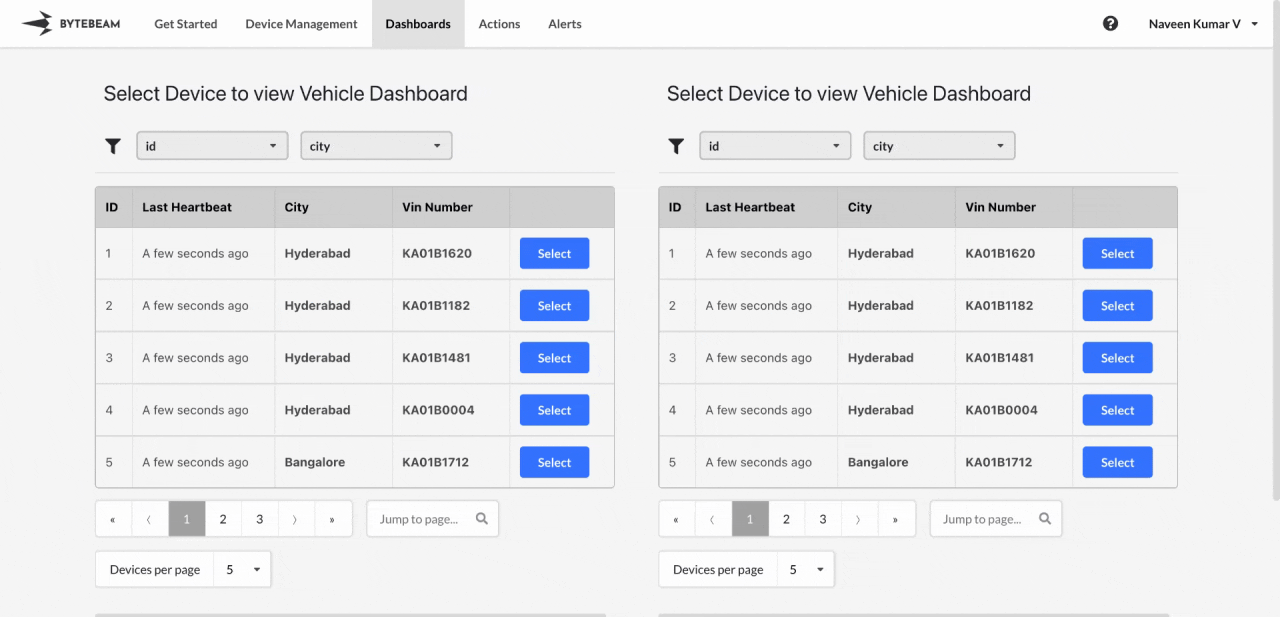 The Compare Dashboard feature allows users to analyze and compare data across devices or different time ranges. Follow these steps to use this feature:
The Compare Dashboard feature allows users to analyze and compare data across devices or different time ranges. Follow these steps to use this feature:
1
Navigate to Dashboards
Go to the Dashboards tab in the Bytebeam console and open the dashboard you want to compare.
2
Open the Compare Feature
Inside the dashboard, click on the Compare button located in the dashboard toolbar. This will open the comparison view in a new tab.

3
Device Dashboard Comparison
- If the dashboard is a Device Dashboard, the comparison view will display two partitioned windows side by side.
- You can select one device on the left side and another device on the right side to compare dashboards for different devices simultaneously.
- Alternatively, you can select the same device on both sides and modify the time range independently on each side to analyze data for the same device over different time periods.

- Clicking on dashboard links within the comparison view will open the linked dashboards in a new tab, retaining the comparison mode.
4
Fleet Dashboard Comparison
- If the dashboard is a Fleet Dashboard, the comparison view will directly open the dashboard in two partitioned windows in a new tab.
- If the original fleet dashboard has metadata filters, you can select different devices for each partition to compare data across devices.
- You can also keep the same devices as in original dashboard for both partitions and adjust the time ranges independently to compare data for the same device over different periods.

- In the Device Dashboard, the comparison feature is most useful for analyzing multiple devices or time ranges for a single device.
- In the Fleet Dashboard, ensure that metadata filters are properly configured to allow seamless device selection for comparisons.