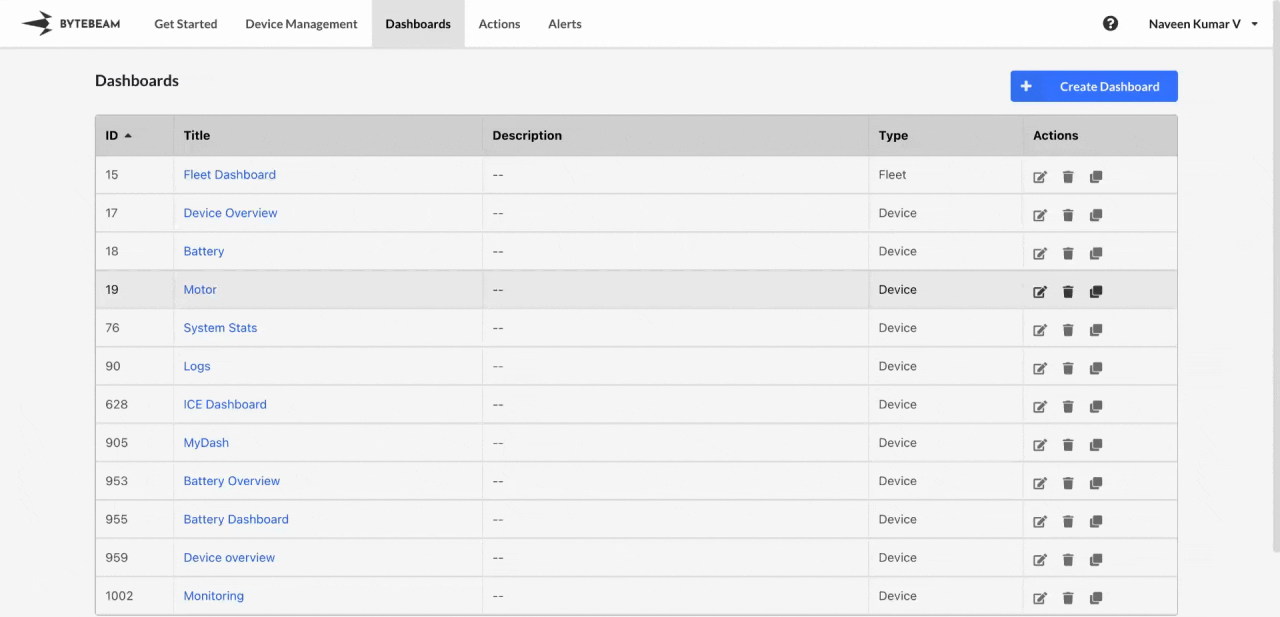 To create a Dashboard in Bytebeam, follow the steps below. The process applies to both Device Dashboards and Fleet Dashboards, with some differences in metadata and available options.
To create a Dashboard in Bytebeam, follow the steps below. The process applies to both Device Dashboards and Fleet Dashboards, with some differences in metadata and available options.
Steps to Create a Dashboard
1
Navigate to Dashboards
Go to the Dashboards tab and click on the Create Dashboard button.\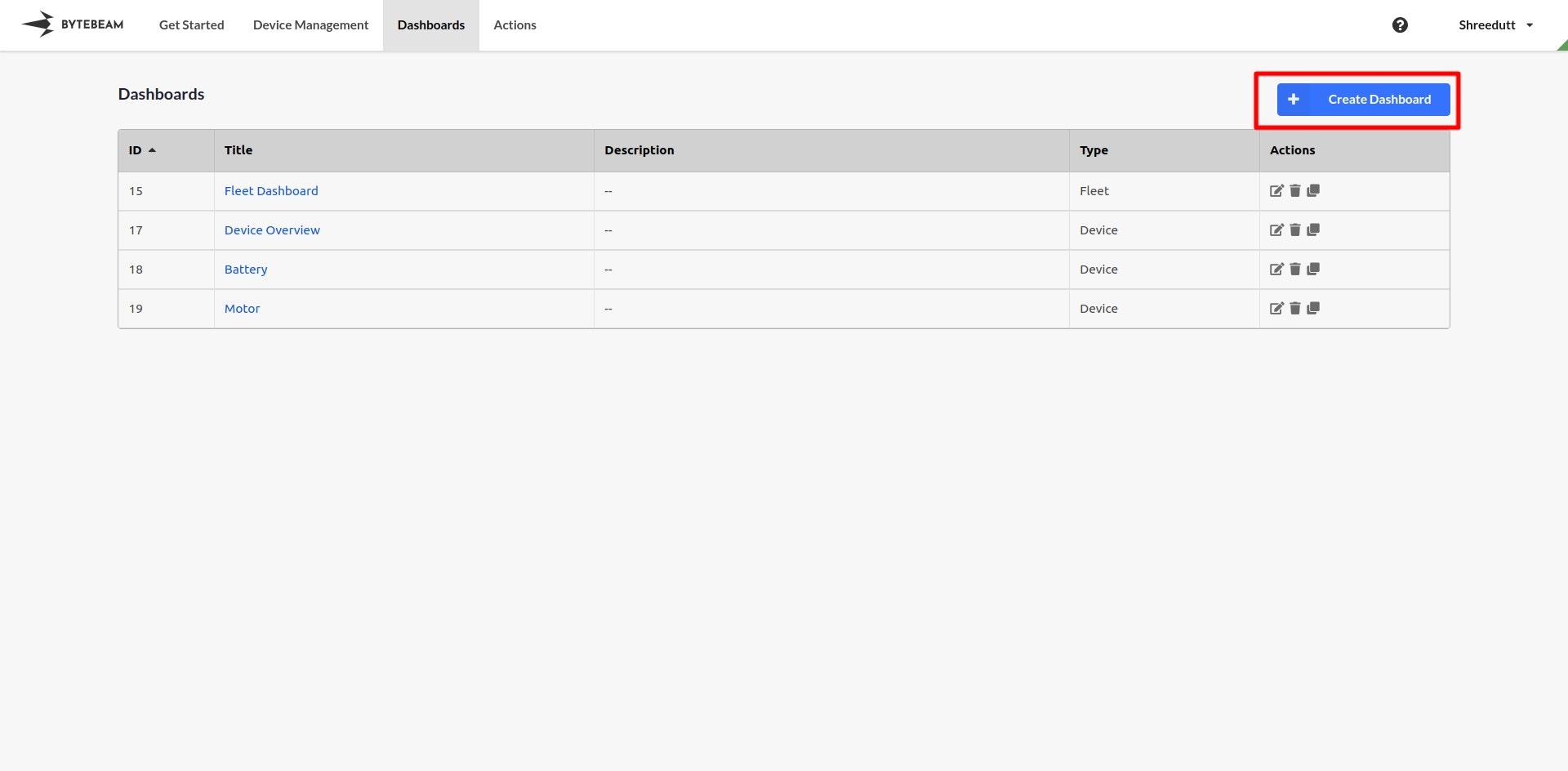
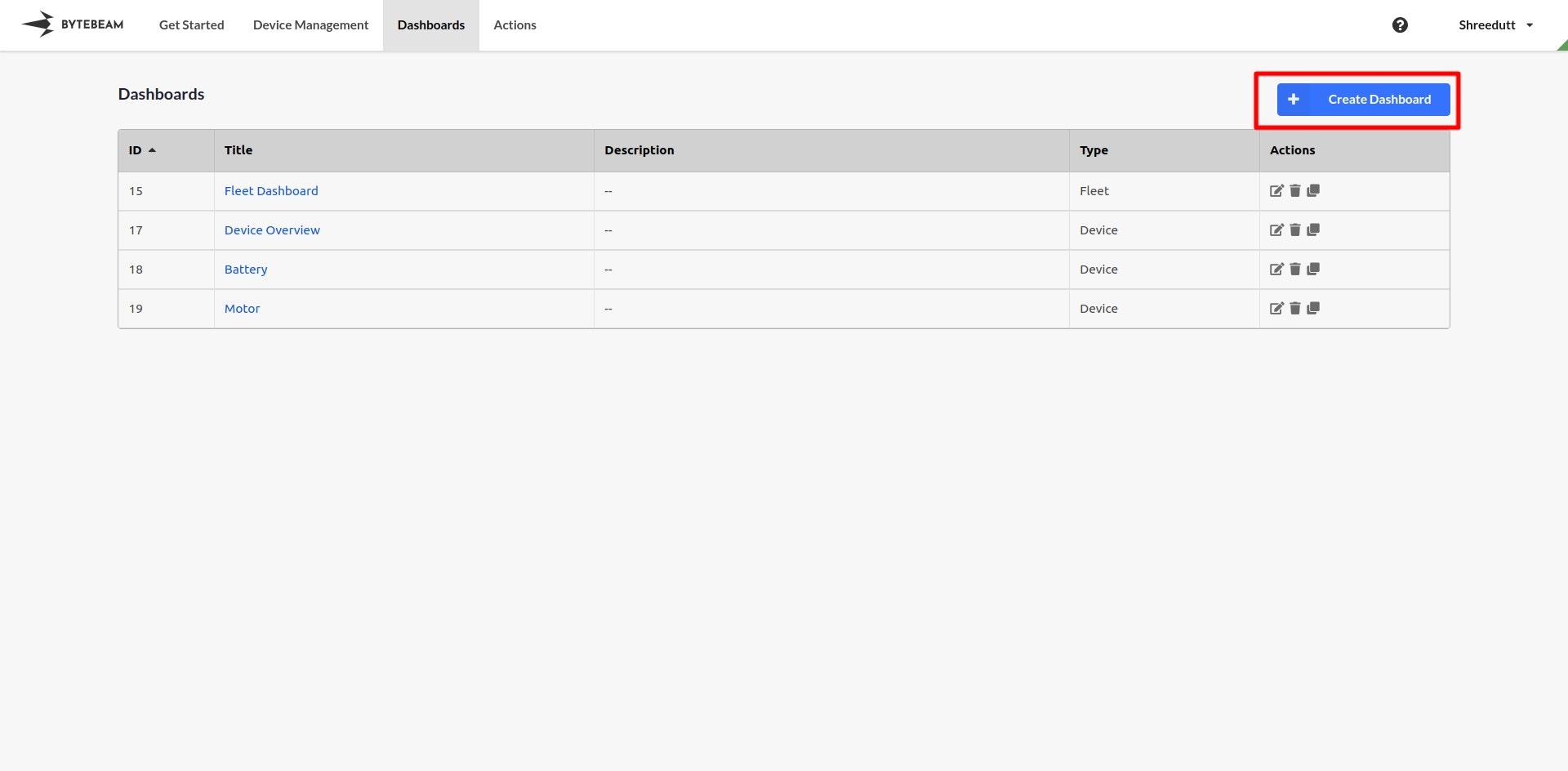
2
Fill in Dashboard Details
Provide the necessary information in the following sections:
-
General:
- Title: A name for the dashboard.
- Dashboard Type: Choose between Fleet Dashboard and Device Dashboard.
To switch between these types, use the dropdown for the Dashboard Type field.
-
Device Metadata:
- Allow filtering by: Select from a list of device metadata options to enable filtering in the dashboard.
-
Show Metadata (Available only for Device Dashboards):
- Allow Viewing: Show the selected metadata keys and corresponding values for selected device in the dashboard.
-
Time Range:
- Default Time Range: Sets the default recency for the data displayed on the dashboard.
- Optionally, enable or disable the ability for users to change the time range.
-
Refresh Interval:
- Set an interval (in seconds) to refresh the dashboard data automatically.
-
Dashboard Links:
- Select additional dashboards from the dropdown list to open in a new tab while remaining on the current dashboard.
- The selected dashboards will be displayed within the current dashboard, allowing you to open the corresponding dashboard in a new tab by clicking on them.
-
Access Control:
- Owners: Define who can modify the dashboard.
- Viewers: Define who can view the dashboard.
Refer to Sharing a Dashboard for more details.
3
Redirected to Dashboard or Device List Page
Once the dashboard is created:
- For Device Dashboards: You will be redirected to the device list page.\
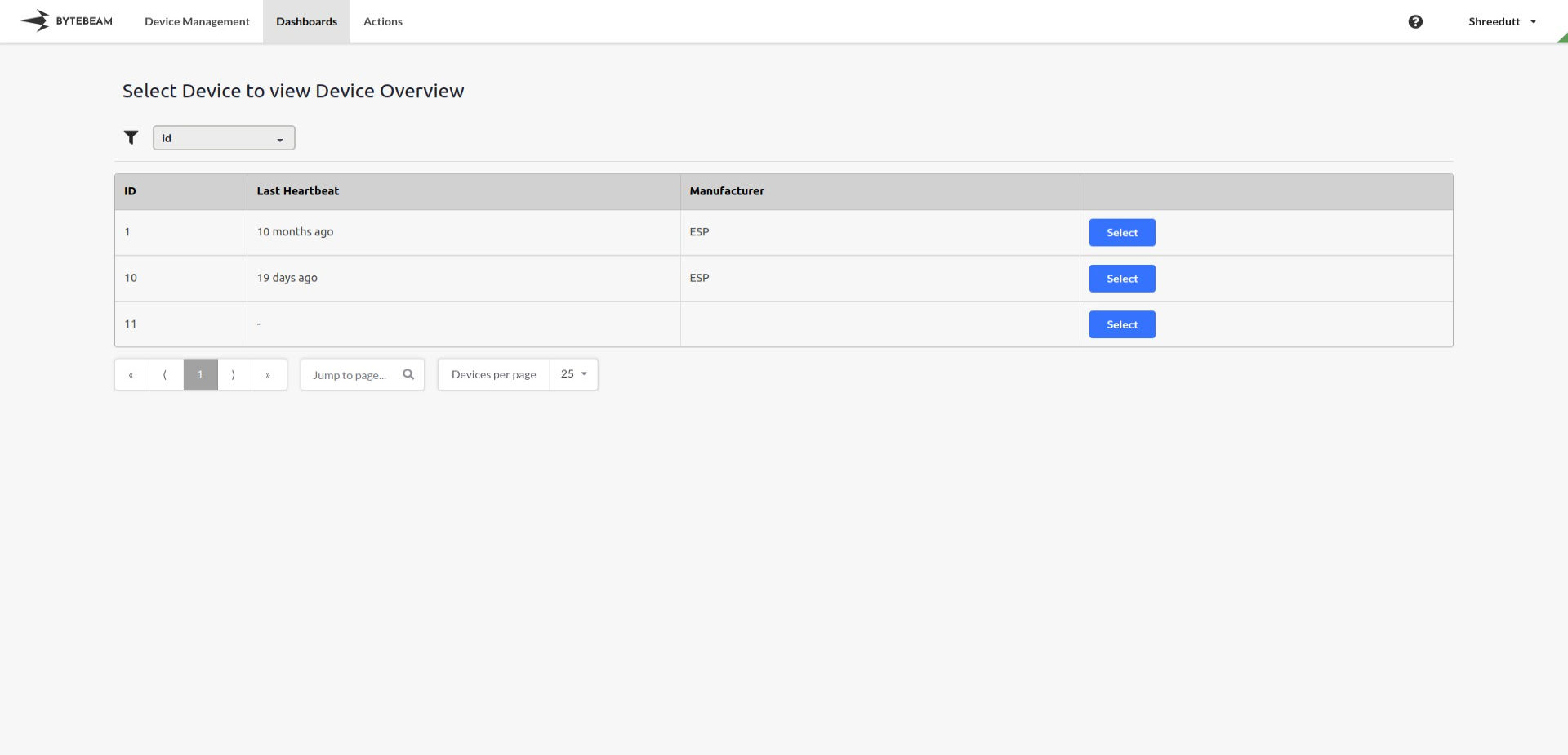
- For Fleet Dashboards: You will be redirected directly to the empty dashboard.
4
Add Panels to Your Dashboard
Once on the dashboard page, click the + Panel button to start adding panels to your dashboard.\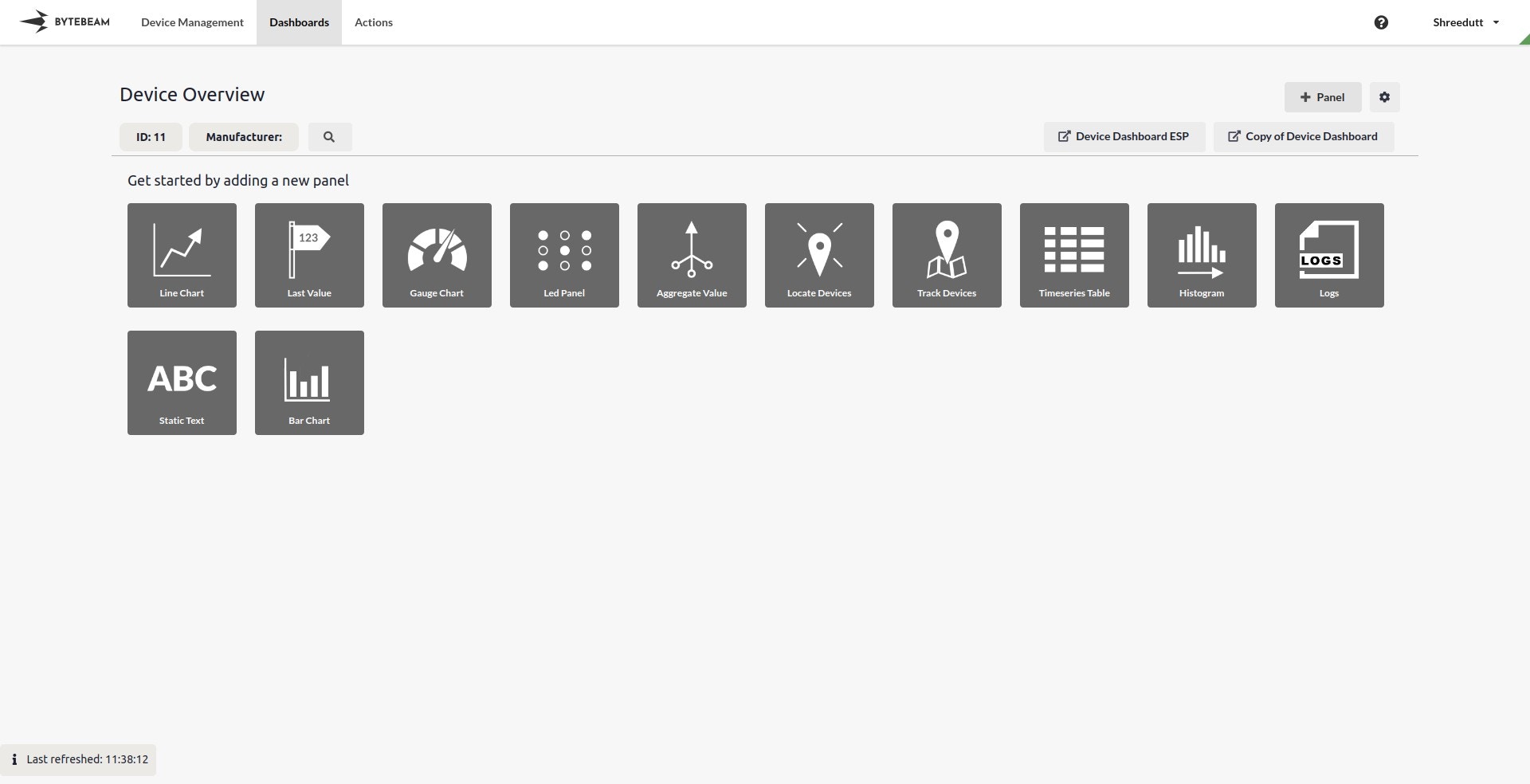
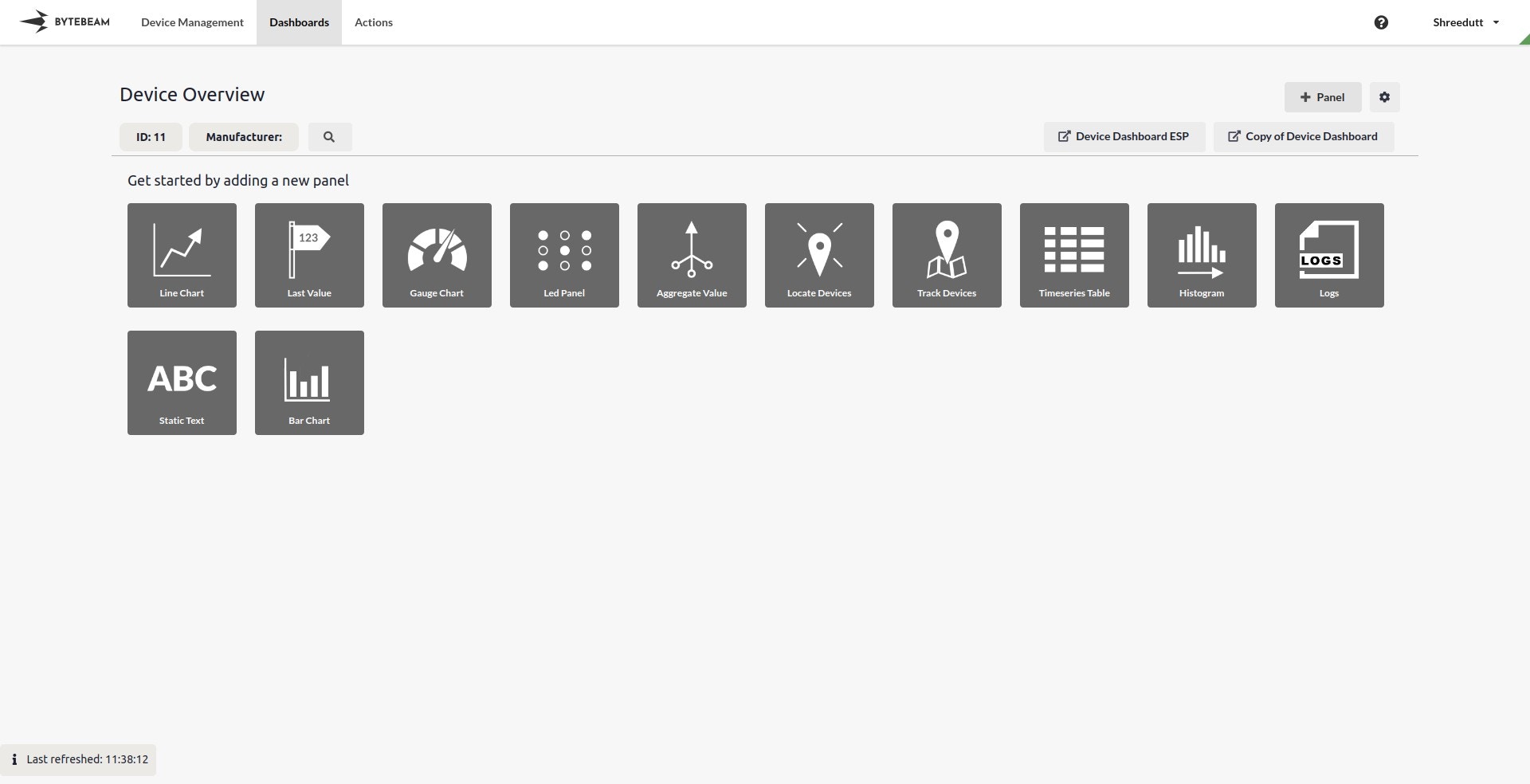
Important Info
You can always switch between dashboard types during the creation process, but note the differences in available features and metadata options.
Dashboard Links will display device dashboards when a Device Dashboard is selected and fleet dashboards when a Fleet Dashboard is selected.