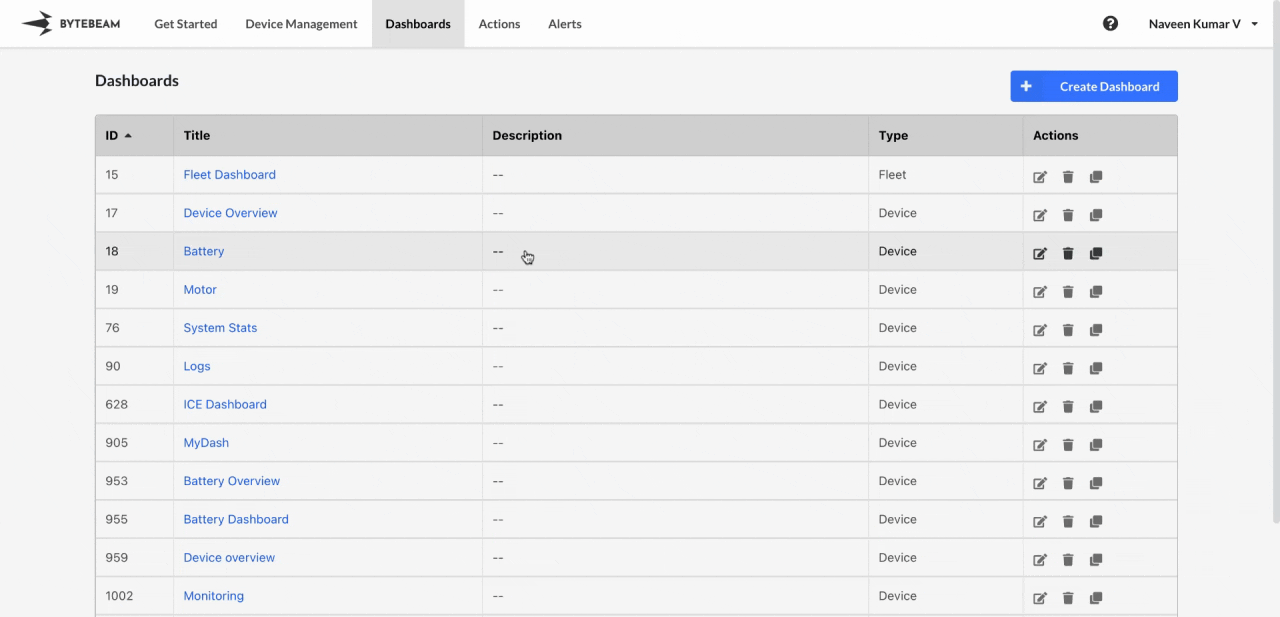 To edit a dashboard configuration in the Bytebeam console, follow these steps:
To edit a dashboard configuration in the Bytebeam console, follow these steps:
1
Navigate to Dashboards
Go to the Dashboards tab in the Bytebeam console to view the list of available dashboards.
2
Click on the Edit Icon
Locate the dashboard you wish to edit and click on the Edit icon next to it.\
3
Modify Dashboard Settings
- An edit modal will appear where you can update various settings of the dashboard.
- Options available for editing include:
- Name: Update the title of the dashboard.
- Metadata Filters: Add or modify metadata filters.
- Time Range: Update the default time range or enable/disable time range selection.
- Refresh Interval: Change the refresh frequency for the data.
- Dashboard Links: Add the existing dashboards from the dropdown list.
- Access Control: Update owners and viewers for the dashboard.
- Hide From Admins: Enable the toggle to hide the existing dashboard even from other admins.

4
Save Changes
- After making the required changes, click on Save to apply the updates.
Important Info
Editing a dashboard allows you to customize its settings without affecting the data or panels within the dashboard. Ensure to save your changes to apply them successfully.
Hide From Admins option will be visible only in the Edit or Clone Dashboard modals.