- Real-time tracking of assets or vehicles.
- Displaying the geographic distribution of devices.
- Analyzing device movements and patterns.
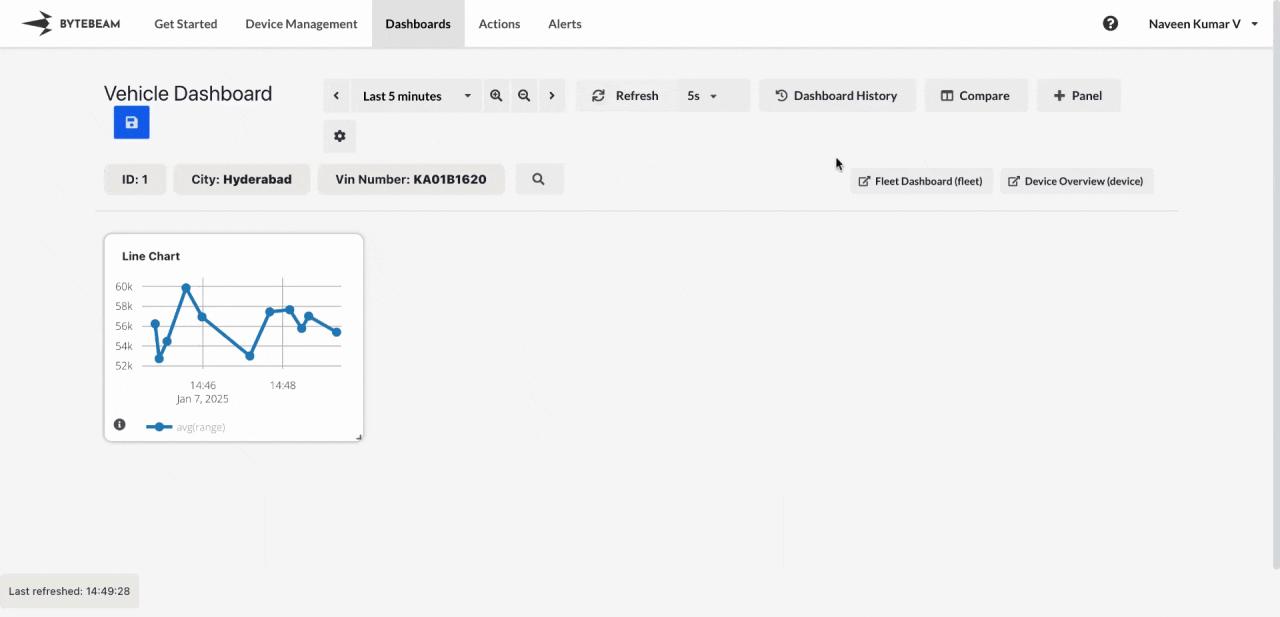
Add Locate Devices Panel
1
Navigate to Dashboards
Go to the Dashboards tab, select the desired dashboard, and click on the + Panel button to create a new panel.
2
Select Locate Devices Panel
Choose Locate Device Panel from the list of available panels.
3
Configure General Settings
You will be presented with options to configure:
- Title: Add a descriptive title for the panel.
- Stream: Select the data stream containing the location data.
- Latitude Field and Longitude Field: Choose the fields representing latitude and longitude values.
- Device Dashboard Links: Add links to device dashboards for easy navigation.
- Metadata to Show: Add metadata to display additional details about each device.
- Device Shadow Data to Show: Include shadow data to provide more context for each device.
4
Customize View Settings
Switch to the View tab to adjust the appearance and functionality of the map:
- Show Map Layers: Enable or disable layers such as:
- Traffic Layer: Display real-time traffic information on the map.
- Satellite Layer: Show satellite imagery for better geographical context.
- Select Icon: Choose a marker icon to represent the devices (e.g., vehicle, pin).
- Select Icon Color: Set a color for the marker icons or dynamically configure the color based on the device’s shadow status.
5
Submit the Panel
Clicking on the location icon on the map shows the added metadata, dashboards and device shadow data.
The map with the device markers will now appear, displaying real-time device locations.