This panel is available only for fleet dashboards.
Add Device Pulse Panel
1
Navigate to Dashboards
Go to the Dashboards tab, select the desired dashboard, and click on the + Panel button to create a new panel.
2
Select Device Pulse Panel
Choose Device Pulse Panel from the list of available panels.\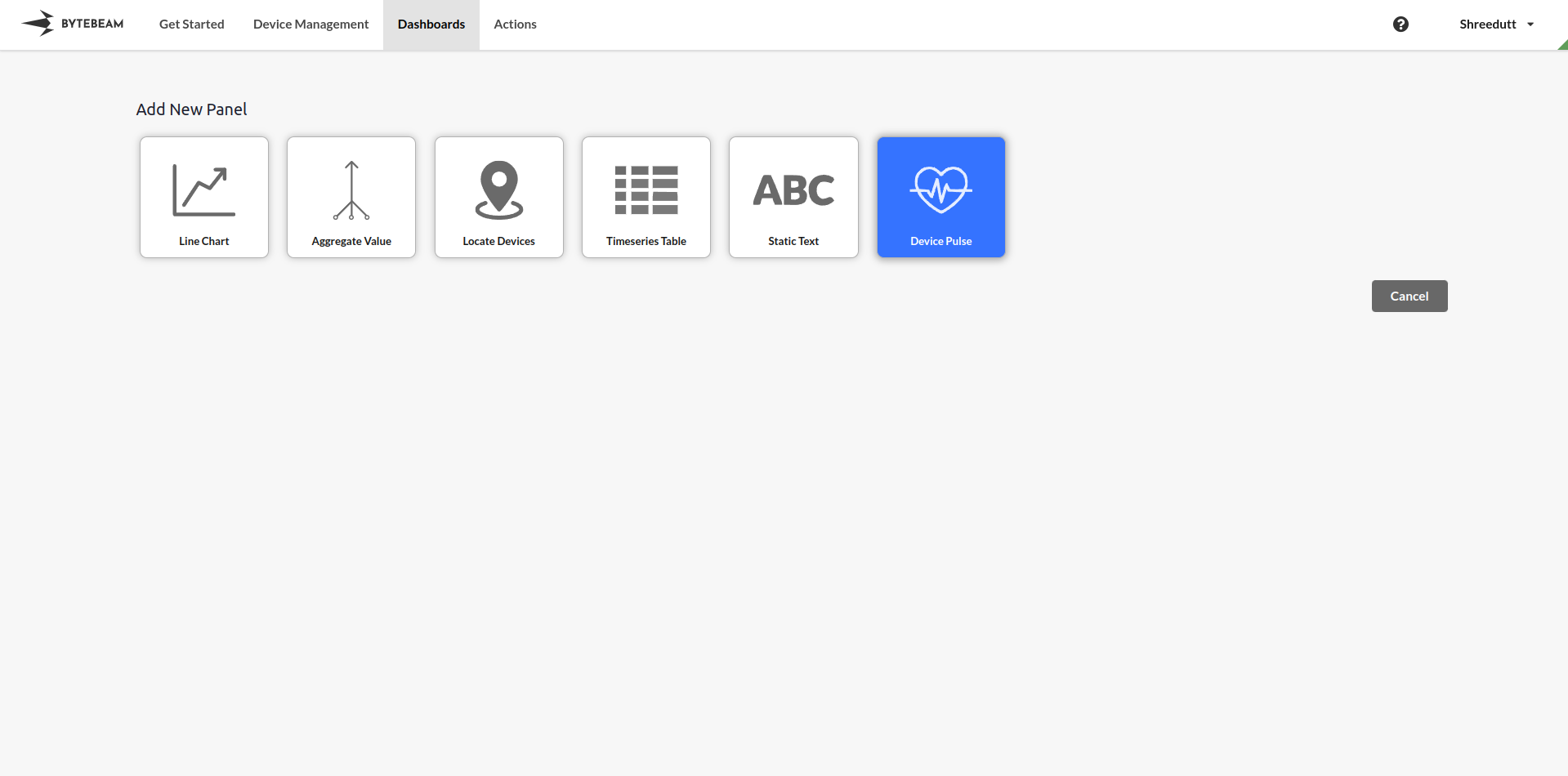
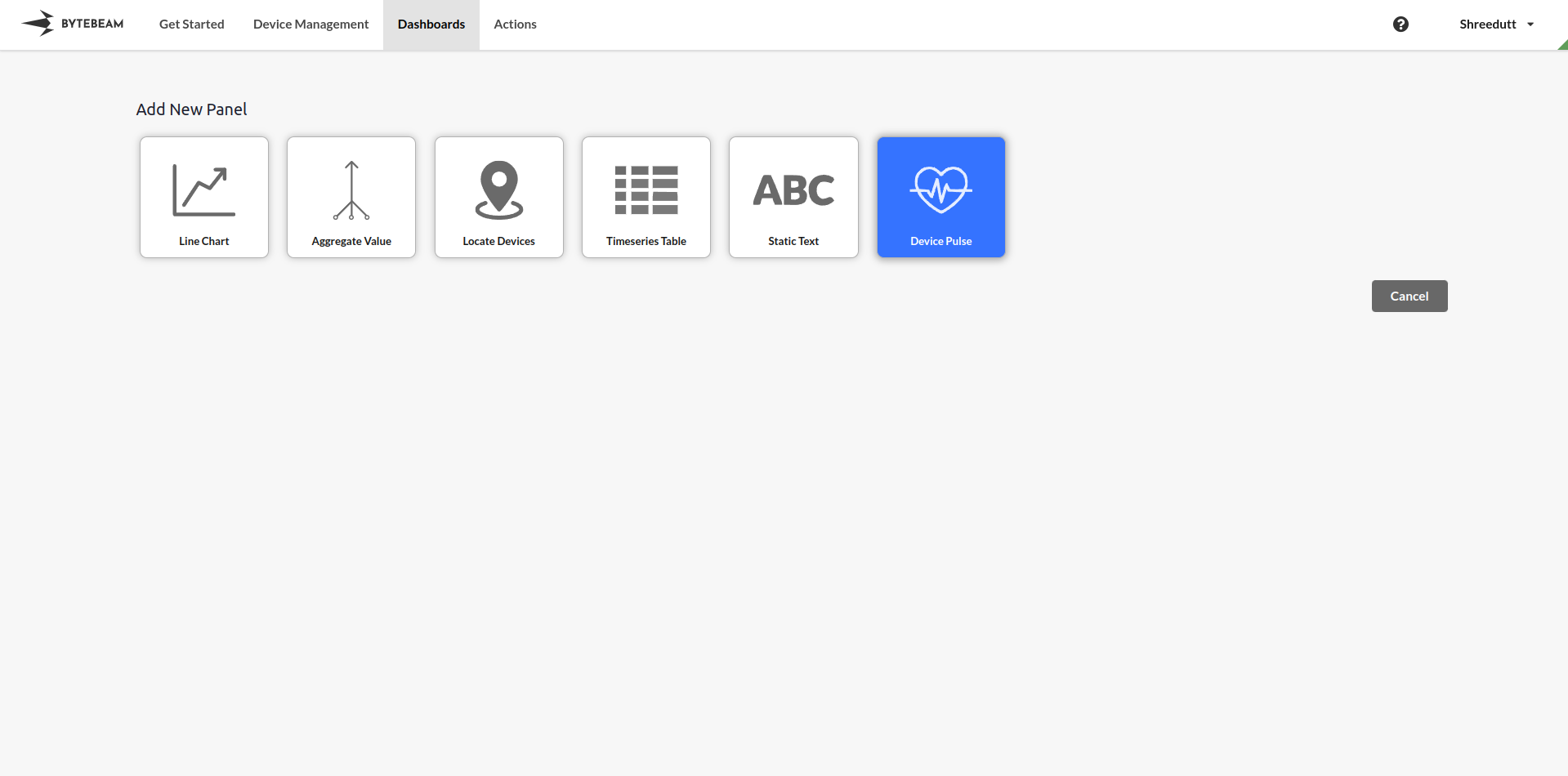
3
Configure General Settings
In the General tab: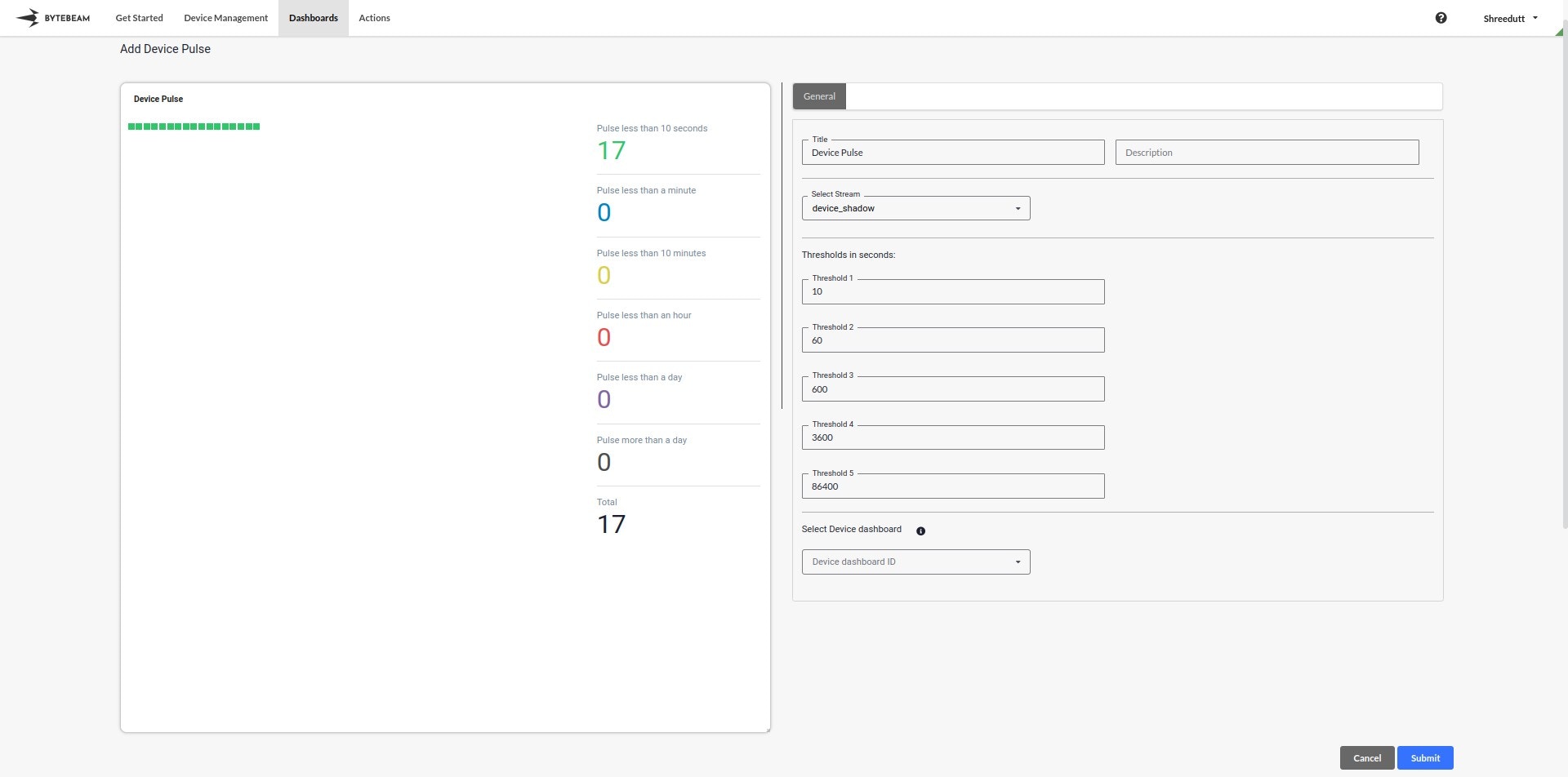
- Stream: Select the stream, e.g.,
device_shadow. - Thresholds: Add thresholds (in seconds) to categorize device pulses. By default, the following thresholds are configured:
- Pulse less than 10 seconds
- Pulse less than a minute
- Pulse less than 10 minutes
- Pulse less than an hour
- Pulse less than a day
- Pulse more than a day
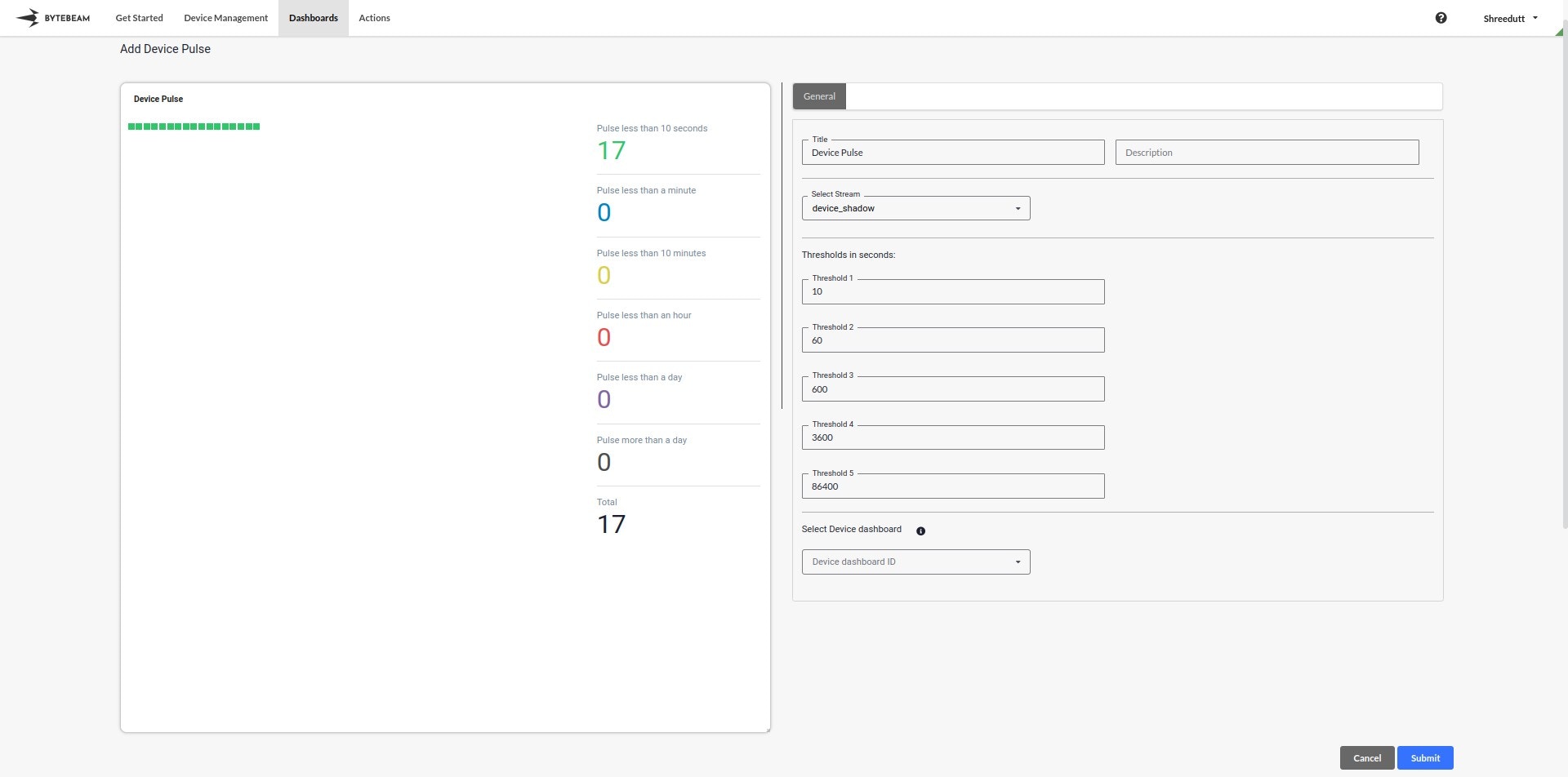
4
Device Count Interaction
- Clicking on a Device Count: When you click on any of the device counts in a pulse category, a modal will open displaying the list of devices along with their metadata.
- Device ID or VIN: Clicking on any Device ID or VIN in the modal will redirect you to the corresponding device dashboard for detailed insights.
- Download Metadata: The modal also has an option to download metadata for the listed devices by clicking on the Download Metadata button.\

5
Click to View Device Dashboard
You can click on any pulse category in the panel to navigate to the device dashboard of the corresponding device for monitoring and troubleshooting.\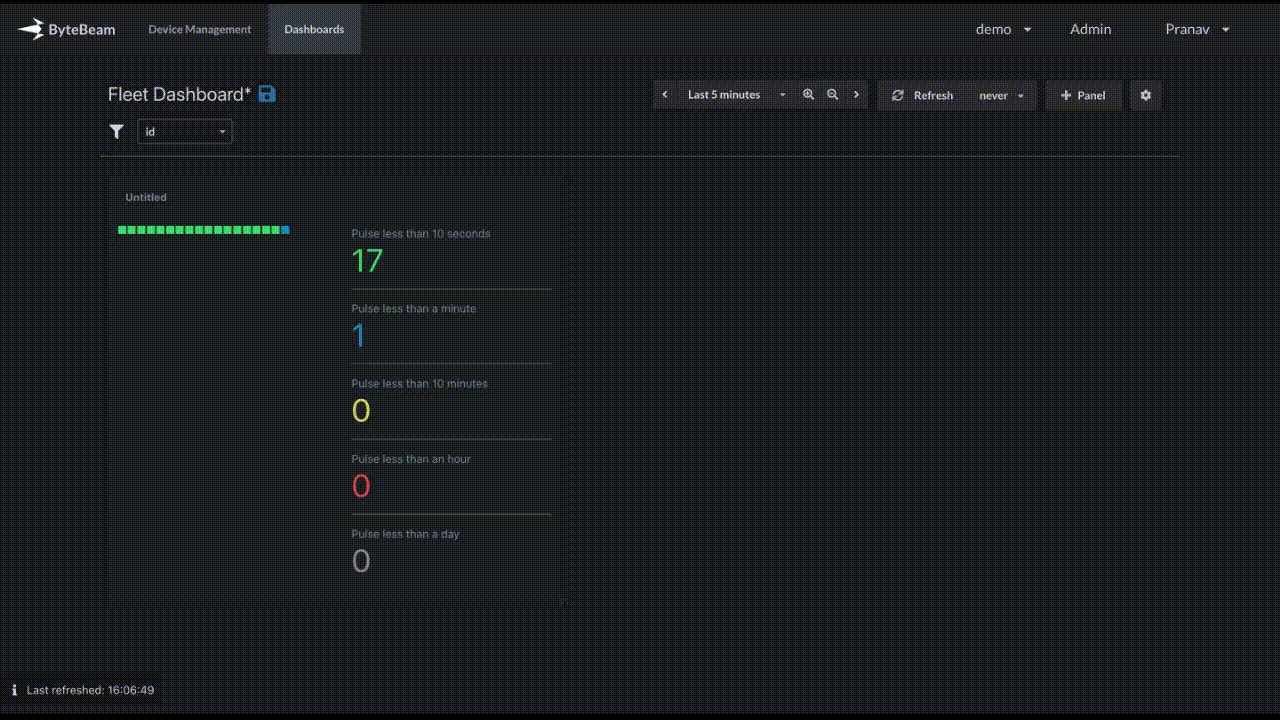
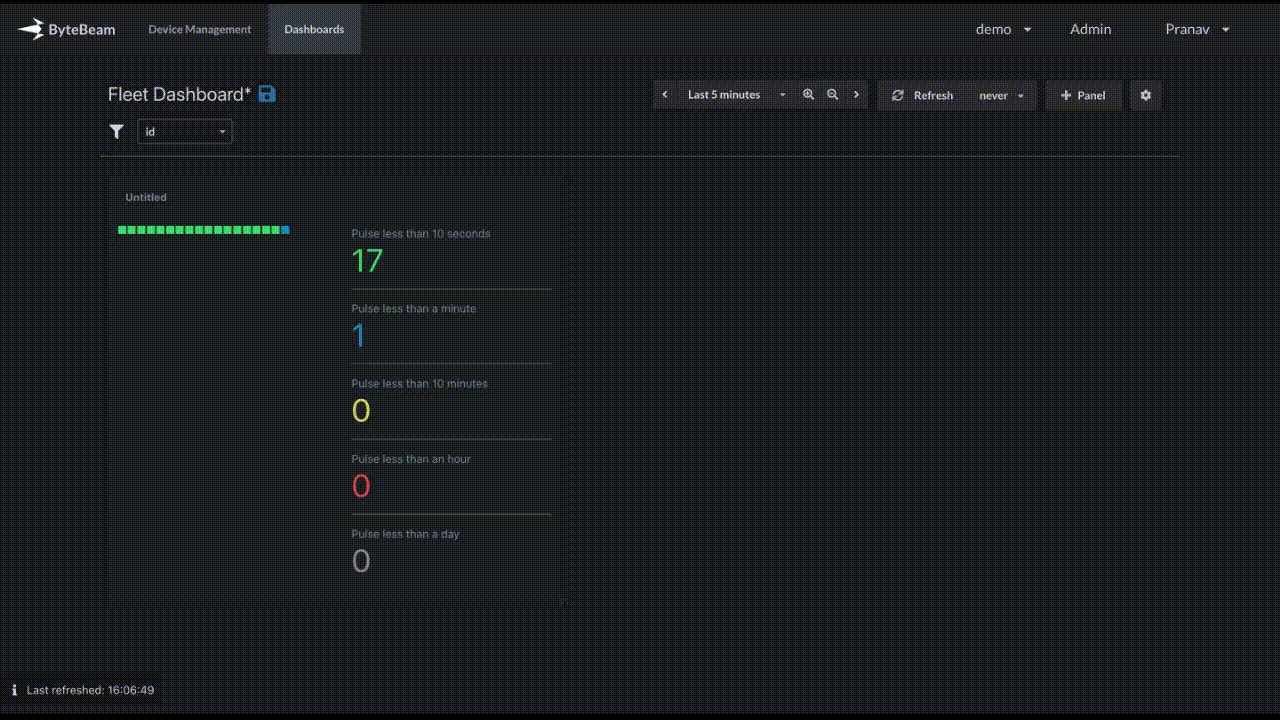
6
Submit the Panel
Once all configurations are complete, click Submit to add the Device Pulse Panel to the dashboard.
The panel will now visualize device health categorized by the configured thresholds, with interactive options to explore devices in detail.
The panel will now visualize device health categorized by the configured thresholds, with interactive options to explore devices in detail.