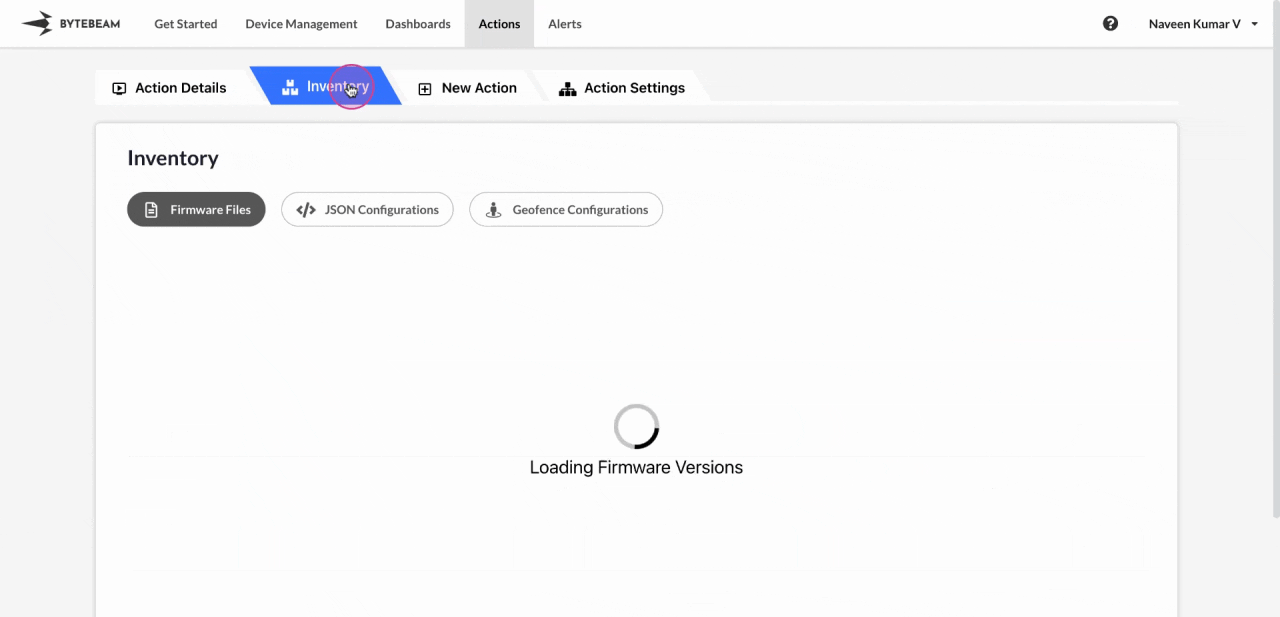 To create a new Firmware file version for a component in Bytebeam console,
To create a new Firmware file version for a component in Bytebeam console,
1
Access Actions Tab
Click on the Actions tab
2
Go to Inventory Tab and Access Firmware Files Tab
Navigate to the Firmware Files tab by clicking on Inventory section
3
Go to the desired Device Component Tab and Initiate Upload
Click on Firmware Files tab, click on the desired Device Component tab and click on Upload New Firmware button
4
Fill Details
Enter details like version, upload the firmware file, enter uncompressed file size(Optional), add dependencies(Optional) and click on Create button.
This new firmware version can be used to create a firmware bundle and can be applied to a device using the update_firmware action type.