Overview
Email notification rules allow you to send alerts to specified email addresses when conditions or thresholds in your data streams are met. These real-time updates keep you informed about critical changes or events, even when you’re away from the platform. For example, an email notification can be triggered when a machine’s temperature exceeds a critical threshold, alerting maintenance staff to take action.Creating Email Notification Rule
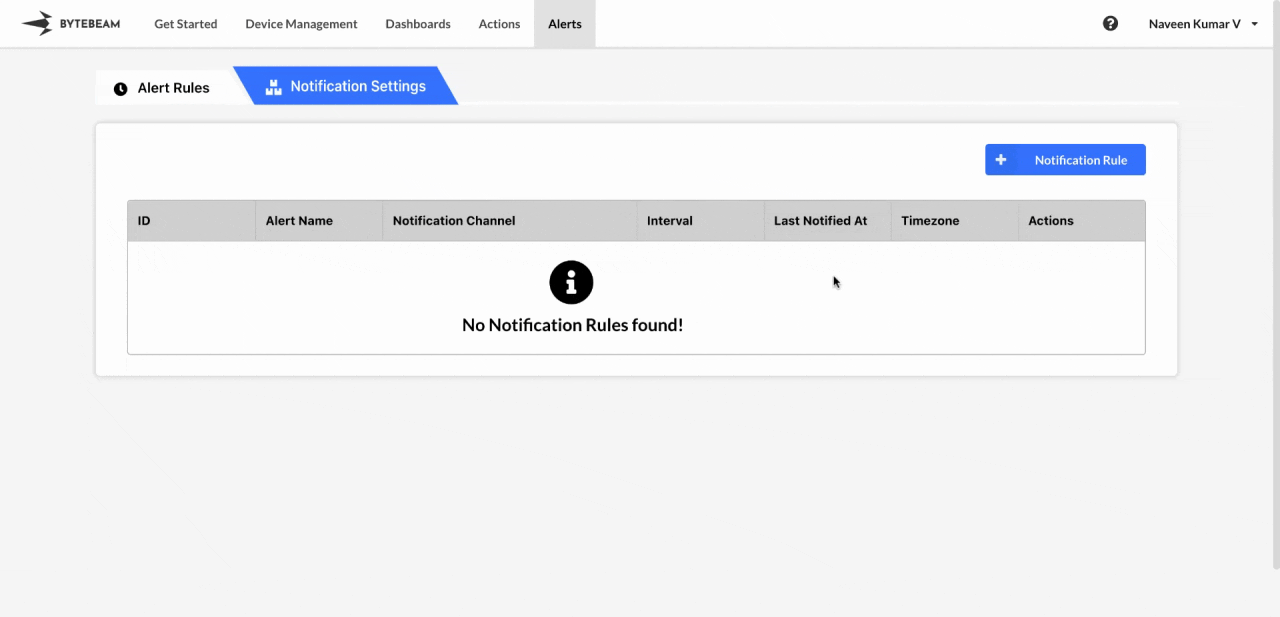 To create an Email Notification in the Bytebeam console:
To create an Email Notification in the Bytebeam console:
1
Access Notification Rules
Navigate to the Alerts tab and click on Notification Rules.
2
Initiate Creation
Click on the + Notification Rule button and select the Email option.
3
Fill Details
Enter the notification rule name and the email addresses separated by commas where you want the notifications to be sent. Select the created alert rules, enable the Notify on Deactivation toggle, and specify the notification interval, which determines how frequently emails are sent. Configure the timezone and select the alert template. Finally, click Submit.
You can test the notification for its working by clicking on Test Notification button and check your inbox.
You can customize the activation and deactivation templates to suit your needs by following this guide.
Hover over the notification rule name to view its ID and name in the tooltip. Click on the name to copy both to the clipboard.
Editing Email Notification Rule
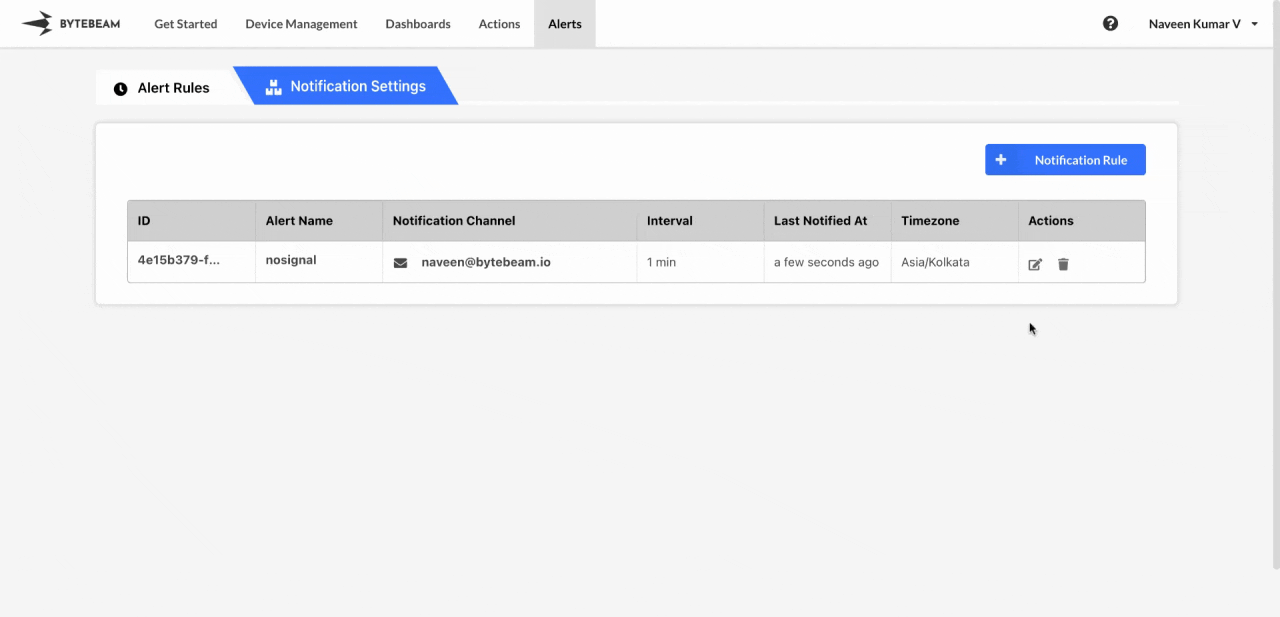 To edit an existing Email Notification in the Bytebeam console:
To edit an existing Email Notification in the Bytebeam console:
1
Access Notification Rules
Navigate to the Alerts tab and click on Notification Rules.
2
Initiate Edit
Find the email notification in the Notification Rules and click the Edit icon next to it.
3
Modify Details
Add or remove the email addresses, change the template, timezone, interval, enable or disable toggle for notifying on deactivation and click Submit to save your changes.
Deleting Email Notification Rule
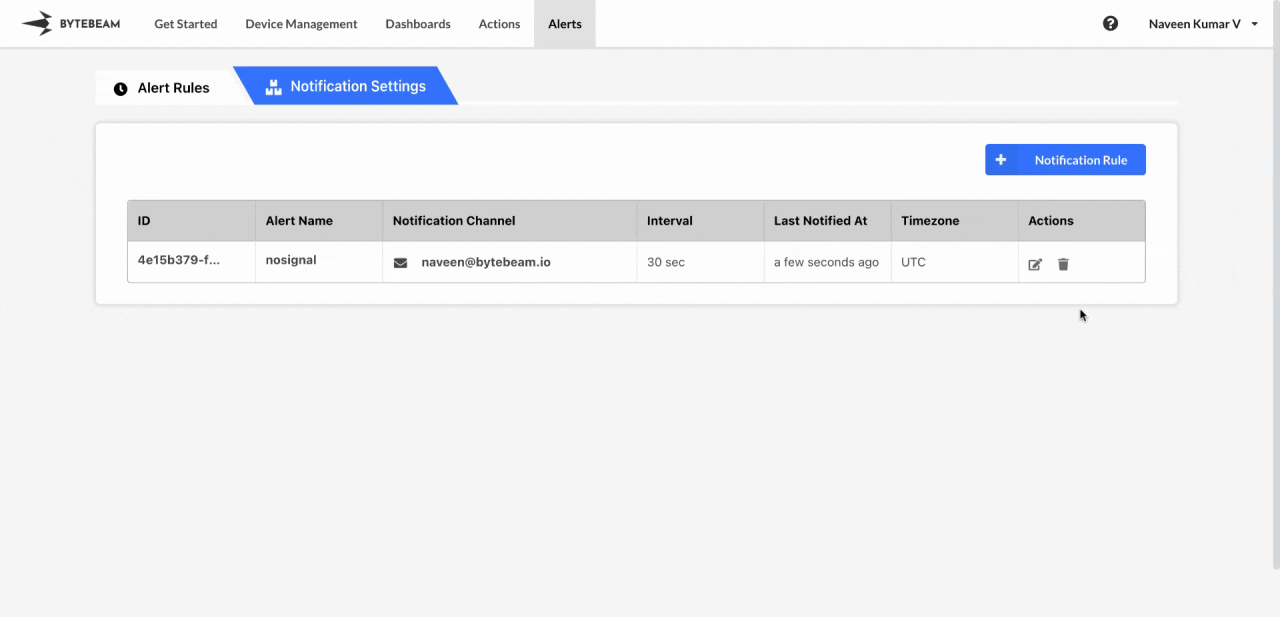 To delete an existing Email Notification in the Bytebeam console:
To delete an existing Email Notification in the Bytebeam console:
1
Access Notification Rules
Navigate to the Alerts tab and click on Notification Rules.
2
Initiate Deletion
Find the email notification in the Notification Rules and click the Delete icon next to it.
3
Confirm Deletion
Enter the exact text that is shown on the modal and click Submit to delete the notification.