Overview
SMS notification rules allow you to send real-time alerts to a specified phone number(s) when conditions or thresholds in your data streams are met. Ideal for quick updates on mobile devices, SMS notifications ensure personnel can respond to critical events even when away from a computer. For example, an SMS notification can alert maintenance staff when a machine’s temperature exceeds a critical threshold, enabling immediate action.Creating SMS Notification Rule
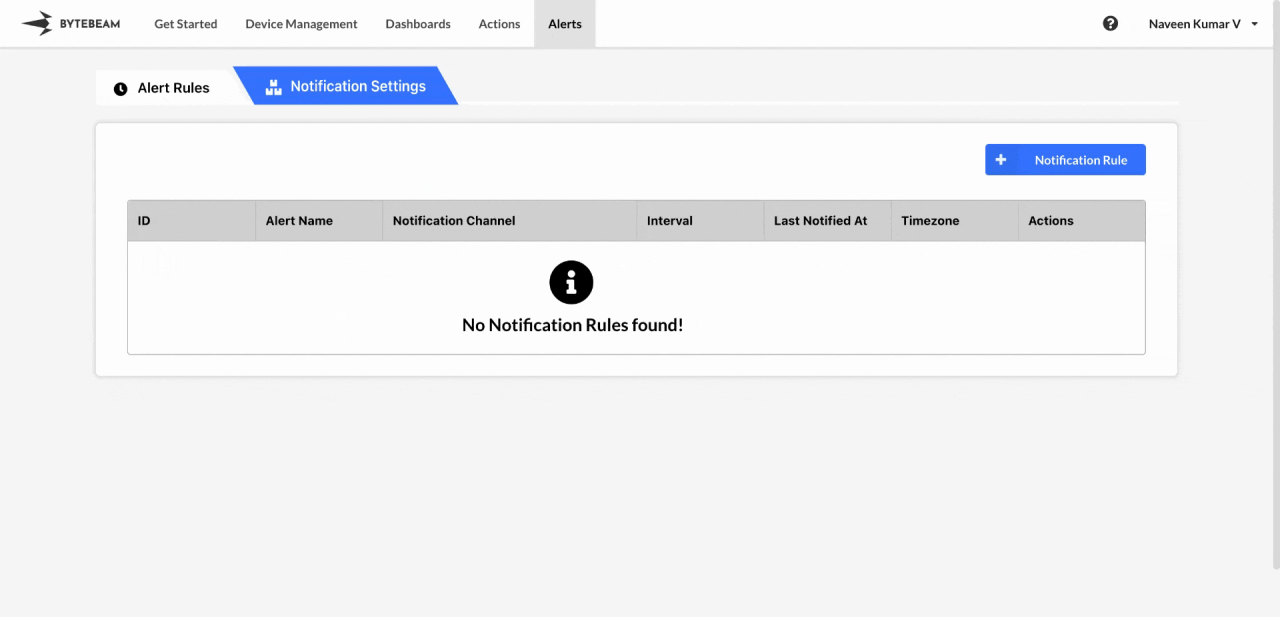 To create an SMS Notification in the Bytebeam console:
To create an SMS Notification in the Bytebeam console:
1
Access Notification Rules
Navigate to the Alerts tab and click on Notification Rules.
2
Initiate Creation
Click on the + Notification Rule button and select the SMS option.
3
Fill Details
Enter the notification rule name and the phone number(s) (in format followed by the country code(Ex:+91,+1)) where you want the SMS notifications to be sent. You can also select the created alert rules, enable Notify on Deactivation toggle and enter notification interval that defines how frequently the SMS should be sent, and specify the timezone. Finally, click Submit.
You can test the notification by clicking on Test Notification to ensure the SMS is being sent correctly to the specified phone number.
Hover over the notification rule name to view its ID and name in the tooltip. Click on the name to copy both to the clipboard.
Editing SMS Notification Rule
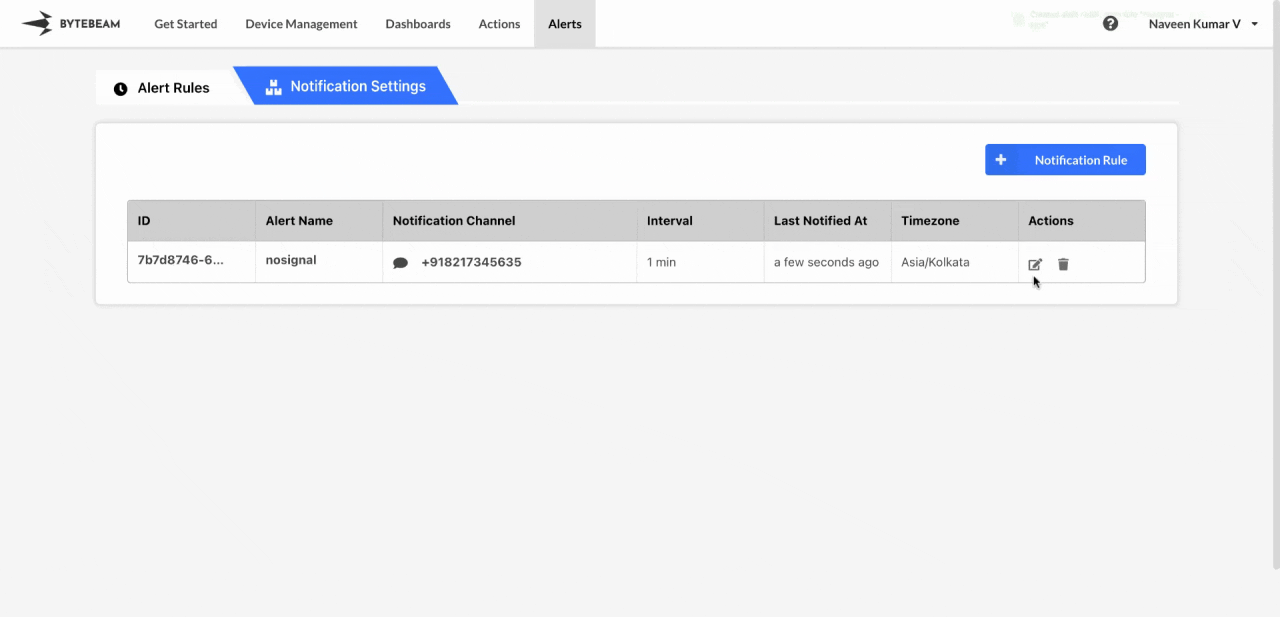 To edit an existing SMS Notification in the Bytebeam console:
To edit an existing SMS Notification in the Bytebeam console:
1
Access Notification Rules
Navigate to the Alerts tab and click on Notification Rules.
2
Initiate Edit
Find the SMS notification in the Notification Rules and click the Edit icon next to it.
3
Modify Details
You can update the phone number(s), timezone, notification interval and enable or disable toggle for notifying on deactivation. Once you have made the necessary changes, click Submit to save your updates.
Deleting SMS Notification Rule
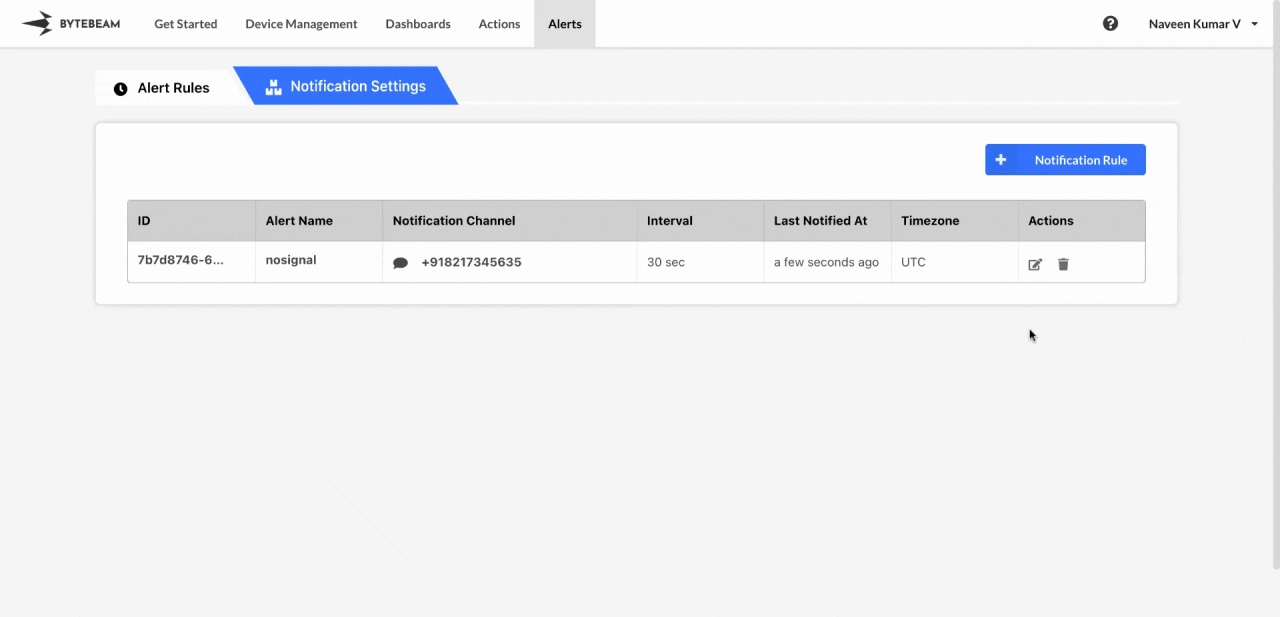 To delete an existing SMS Notification in the Bytebeam console:
To delete an existing SMS Notification in the Bytebeam console:
1
Access Notification Rules
Navigate to the Alerts tab and click on Notification Rules.
2
Initiate Deletion
Find the SMS notification in the Notification Rules and click the Delete icon next to it.
3
Confirm Deletion
Enter the exact text that is shown on the modal and click Submit to delete the notification.