What Are Signal-Based Alerts?
Signal-based alerts are triggered when certain conditions or thresholds within your data stream are met. These alerts are typically defined by specific criteria, such as exceeding a value, crossing a threshold, or when the data satisfies a predefined condition. Signal-based alerts are highly customizable, allowing you to set precise conditions to monitor the health and performance of your systems.Uses of Signal-Based Alerts
Signal-based alerts are used to monitor specific, actionable events in real-time. By setting thresholds or conditions, you can be notified immediately when important changes occur in your data. For instance, in an industrial setting, you may set a signal-based alert if the temperature of a machine exceeds a critical threshold, ensuring that operators can act quickly to prevent equipment failure.Creating Signal-Based Alerts
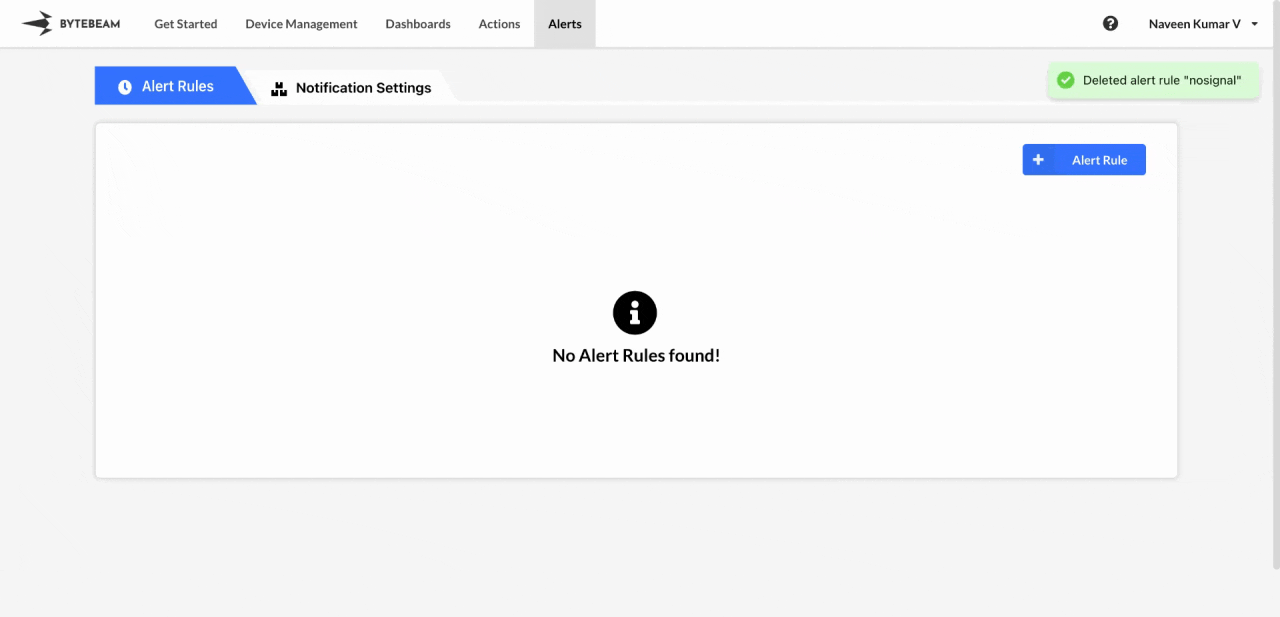 To create a Signal-Based Alert in the Bytebeam console:
To create a Signal-Based Alert in the Bytebeam console:
1
Access Alert Rules
Navigate to the Alerts tab and click on Alert Rules.
2
Initiate Creation
Click on the + Alert Rule button and select the Signal Based Alert option.
3
Fill Details
Select the stream you want to monitor and define the condition or threshold that will trigger the alert. Specify other parameters such as alert name, criticality, alert group, activation and deactivation thresholds, select the dashboard to link from dropdown list then click Submit.
To activate the alert, click the Start icon next to it.
You can stop any active alert by clicking the Stop icon next to it.
Editing Signal-Based Alerts
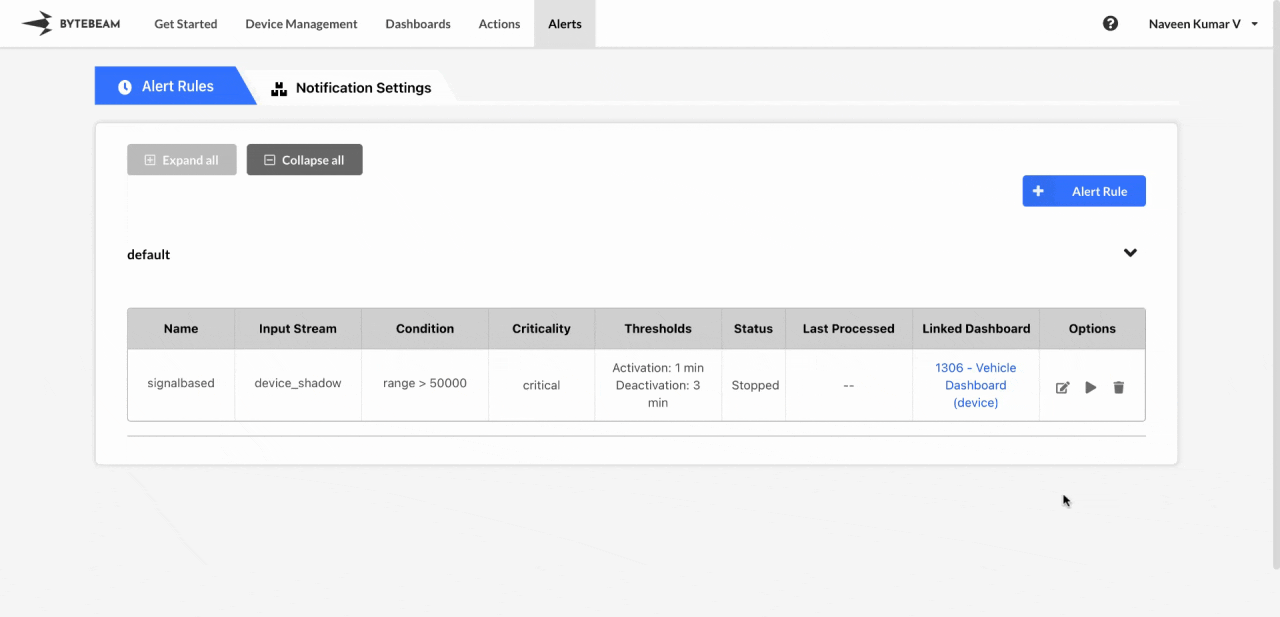 To edit an existing Signal-Based Alert in the Bytebeam console:
To edit an existing Signal-Based Alert in the Bytebeam console:
1
Access Alert Rules
Navigate to the Alerts tab and click on Alert Rules.
2
Initiate Edit
Find the alert within any Alert Groups and click the Edit icon next to it.
3
Modify Details
Change the alert conditions, such as the alert name, alert group, activation and deactivation thresholds, change the linked dashboard using dropdown list or clear the linked dashboard and click Submit to save your changes.
If you change the alert group, the alert will be moved to the selected group, so be sure to check the corresponding alert group after updating.
Deleting Signal-Based Alerts
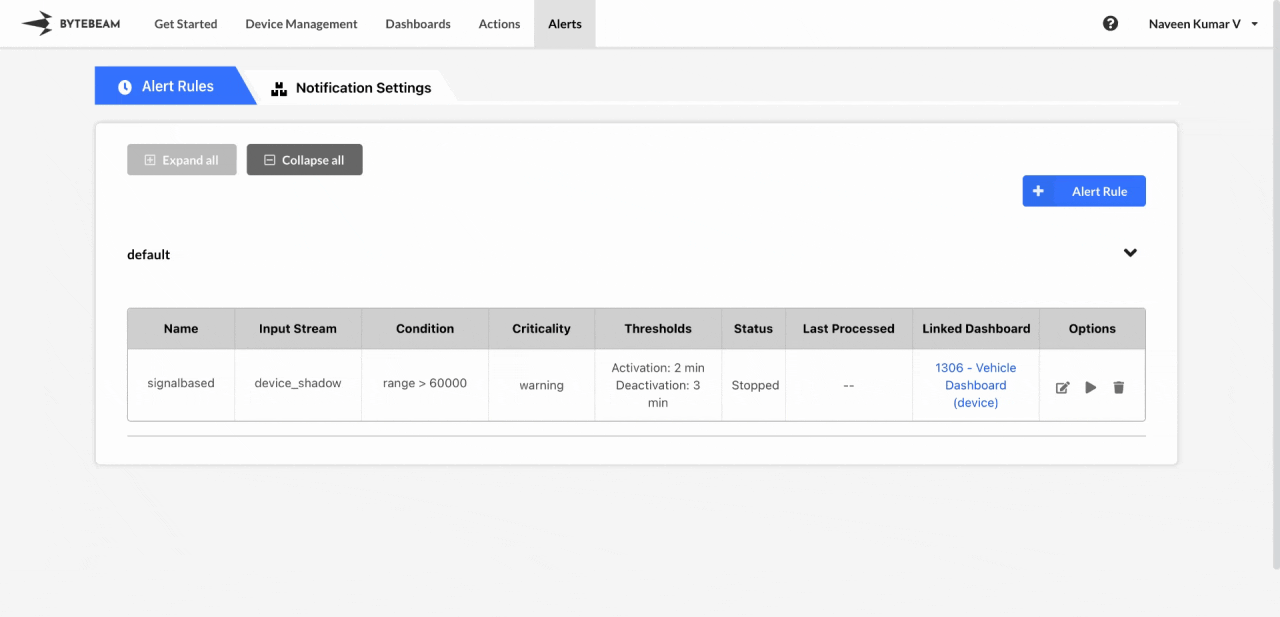 To delete an existing Signal-Based Alert in the Bytebeam console:
To delete an existing Signal-Based Alert in the Bytebeam console:
1
Access Alert Rules
Navigate to the Alerts tab and click on Alert Rules.
2
Initiate Deletion
Find the alert within any Alert Groups and click the Delete icon next to it.
3
Confirm Deletion
Enter the correct alert rule name and click Submit to delete the alert.
Alert rules cannot be deleted while they are running.