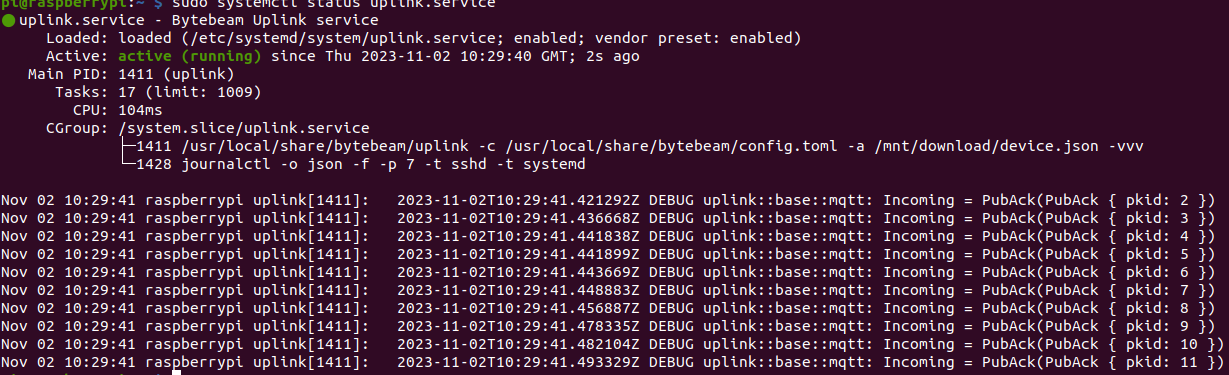Provisioning the device
Each device needs to be provisioned with a unique JSON filedevice.json that is used for authentication. Refer to the Device Provisioning Guide to download the device configuration file.
Rename the downloaded file to device.json and place it in the “download” partition(/mnt/download) of the device. If you are connecting to the device via ssh you can use the below scp command. First, provide permission to the /mnt/download partition using chmod command.
scp command
Running Uplink
Start uplink and enable it to run at boot.