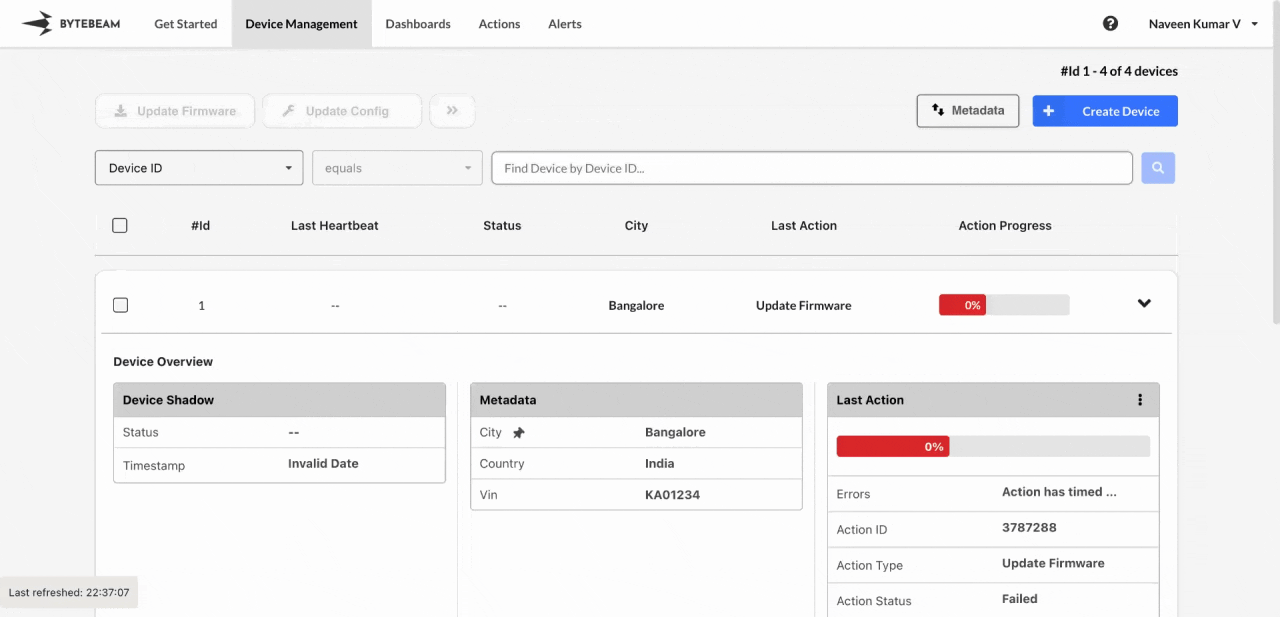 After provisioning the device, you can perform various operations. Click on the device accordion and select the desired action:
After provisioning the device, you can perform various operations. Click on the device accordion and select the desired action:
Download Config
To download the device configuration file, simply click on Download Config. The configuration file will download instantly.Remote shell
A Remote Shell provides a command-line interface (CLI) for remotely accessing and controlling an IoT device. It allows users to execute commands, monitor the device status, and manage configurations remotely, typically via protocols like SSH or Telnet. Through this shell, you can perform tasks such as updating firmware, monitoring logs or status, managing configurations, and running diagnostics. Click on Remote Shell to launch the shell.Config Version
To check the current configuration version of the device, click on Config Version.Streams
Click on Streams to view the streams associated with the device. You can also select individual streams to view their data.Device Dashboards
Click on Device Dashboards to view any dashboards created for the device. You can navigate to specific dashboards by selecting them.Logs
To view the device logs, click on Logs. This opens a new tab displaying the logs panel.History
Click on History to see the history of actions previously triggered on the device.Deactivate
To deactivate a device that is no longer needed, click on Deactivate and confirm the action in the modal that appears.Activate
If you need to reactivate a deactivated device, follow these steps:1
Access Device Management Tab
Click on the Device Management tab at the top.
2
Enable 'Show Inactive Devices' Toggle
Scroll to the bottom and enable the Show Inactive Devices toggle.
3
Find the Device
Use pagination to locate the device if there are many entries.
You can filter devices using metadata keys or the Device ID for easier access.
4
Activate the Device
Click on the device accordion, select Activate, and confirm the activation in the modal.