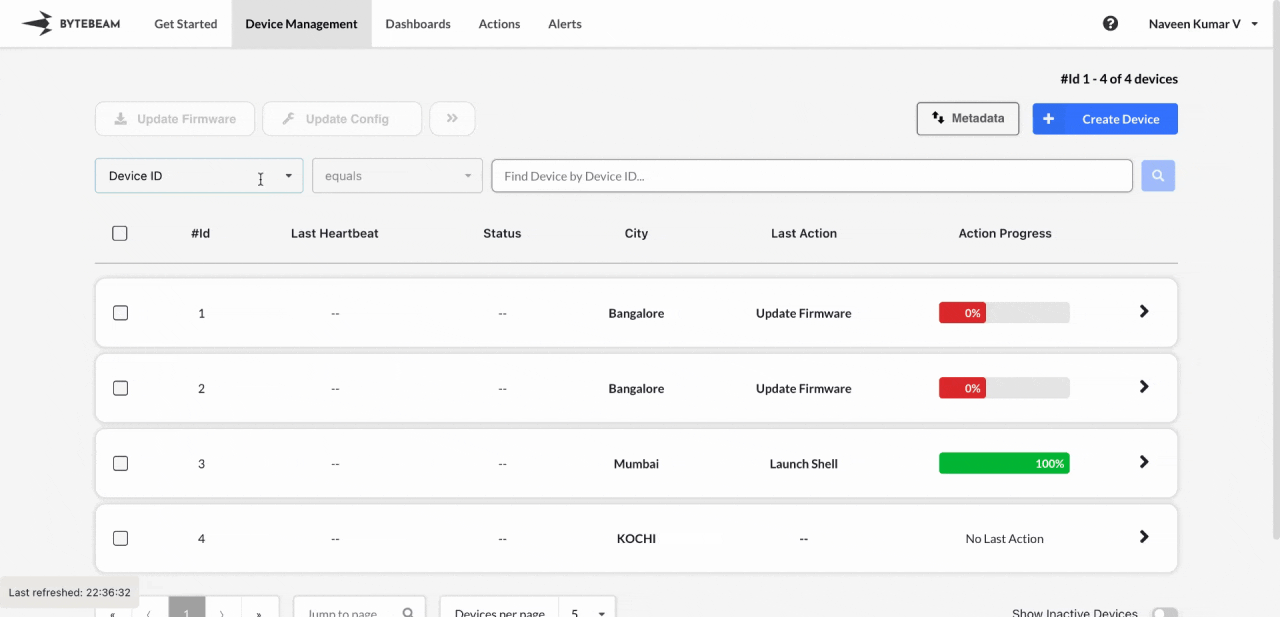 When managing many devices, finding a specific one can be challenging. The Bytebeam console offers an advanced Filters option to help with this.
To apply filters in the console, follow these steps:
When managing many devices, finding a specific one can be challenging. The Bytebeam console offers an advanced Filters option to help with this.
To apply filters in the console, follow these steps:
1
Access Device Management Tab
Click on the Device Management tab at the top.
2
Apply the Filter at the top
You can apply the filter in two ways:
-
Using Metadata Keys:
Click on the dropdown at the top and select a metadata key from the dropdown list (e.g., City), enter its value (e.g., Bangalore), and hit Enter or click the Search icon. -
Using Device Shadow Columns:
Click on the dropdown at the top and select a column from thedevice_shadowstream in the dropdown list (e.g., Mode), enter its value (e.g., On/Off), and hit Enter or click the Search icon.
The data persists when the device shadow filter is applied, and you can refresh the data manually using the Refresh button.
Important Info
Filters applied using Metadata keys support partial search for added convenience.
Use the operator dropdown to select different conditions when applying filters using Device Shadow columns.
Filters can combine metadata keys and device shadow columns for more specific results.