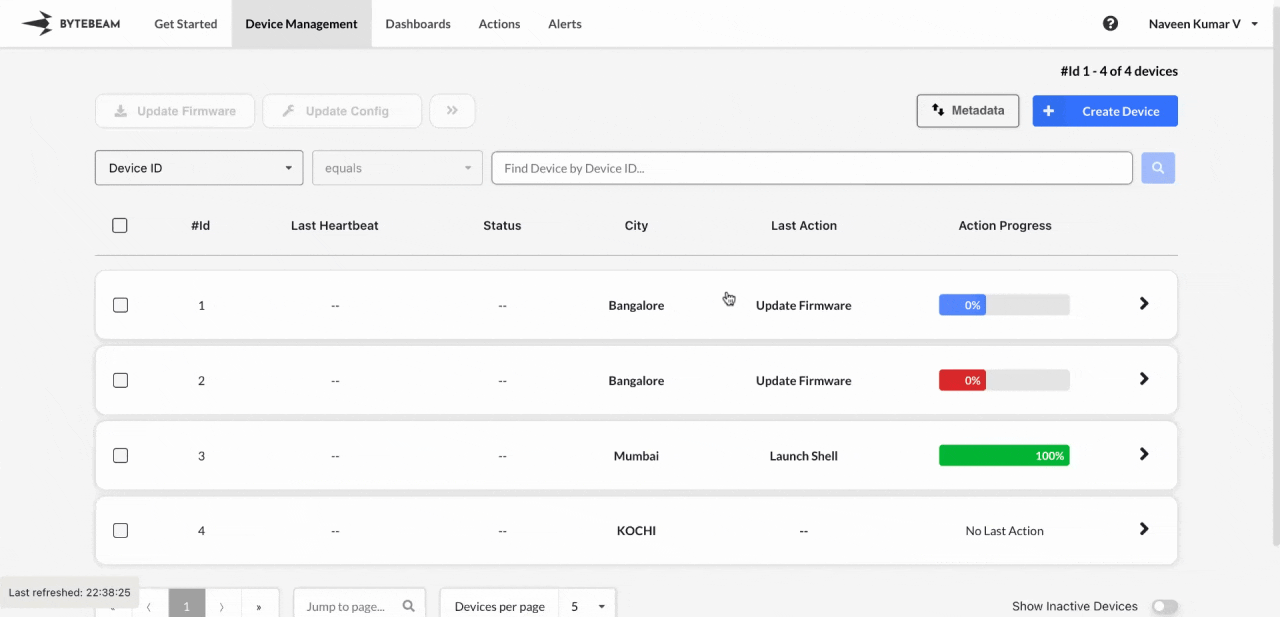 You can monitor the progress of the last action triggered on a device and perform specific operations.
To begin, click on any of the device accordions, then select the three dots next to “Last Action,” and choose from the following options:
You can monitor the progress of the last action triggered on a device and perform specific operations.
To begin, click on any of the device accordions, then select the three dots next to “Last Action,” and choose from the following options:
Complete All Actions on Device
This option allows you to mark all pending actions (those in ‘In Progress,’ ‘Initiated,’ or ‘Queued’ states) on the device as completed. Click on Complete All Actions on Device and confirm your selection.Complete Last Action
This option enables you to mark only the last pending action (in ‘In Progress,’ ‘Initiated,’ or ‘Queued’ states) on the device as completed. Click on Complete Last Action and confirm your selection.The Complete Last Action option is disabled if the last action is already marked as Completed or Failed.
Cancel Last Action
With this option, you can mark only the last pending action (in ‘In Progress,’ ‘Initiated,’ or ‘Queued’ states) on the device as canceled. Click on Cancel Last Action and confirm your selection.The Cancel Last Action option is disabled if the last action is already marked as Completed or Failed.
Retry Last Action
This option allows you to retry only the last failed action (in the ‘Failed’ state) on the device. Click on Retry Last Action and confirm your selection.The Retry Last Action option is disabled if the last action is in any state other than ‘Failed’.
View logs
Use this option to view the logs for the last action on the device. Click on View Logs to access the action logs.The View Logs option is disabled if you do not have access to view that action’s logs.
View Action Details
This option allows you to view detailed information about the last action on the device. Click on View Action Details to examine the action closely.The View Action Details option is disabled if you do not have access to that action.