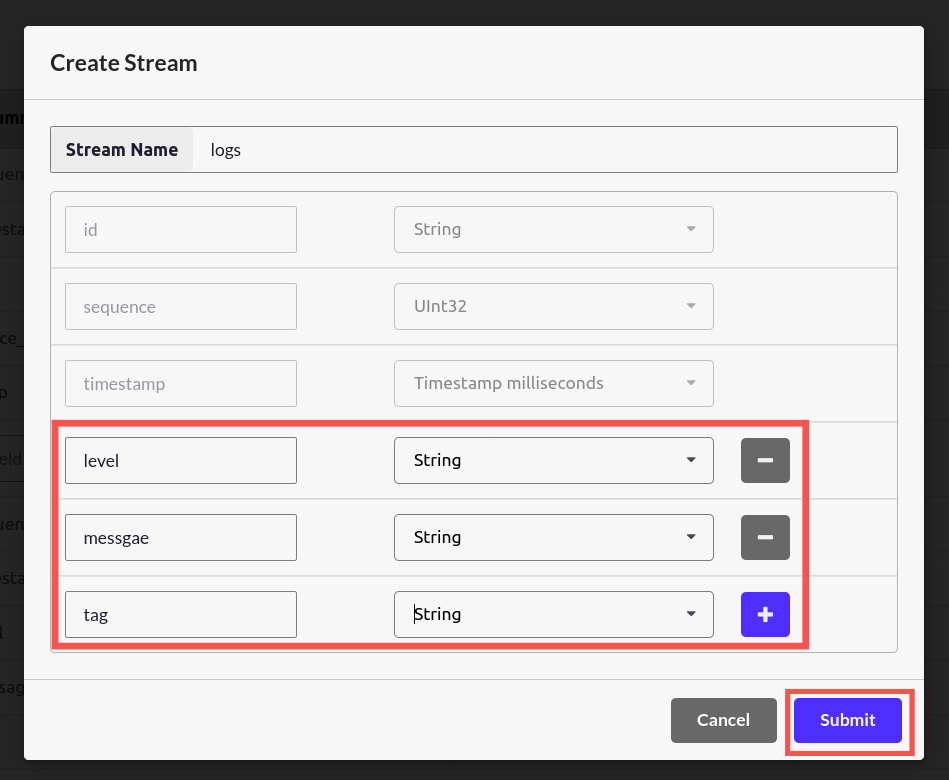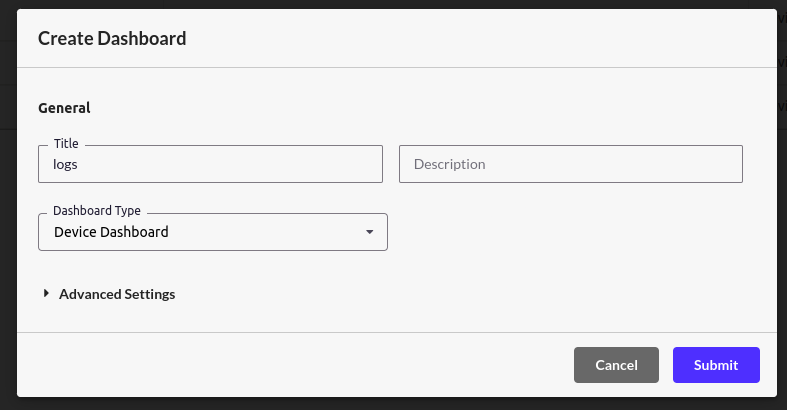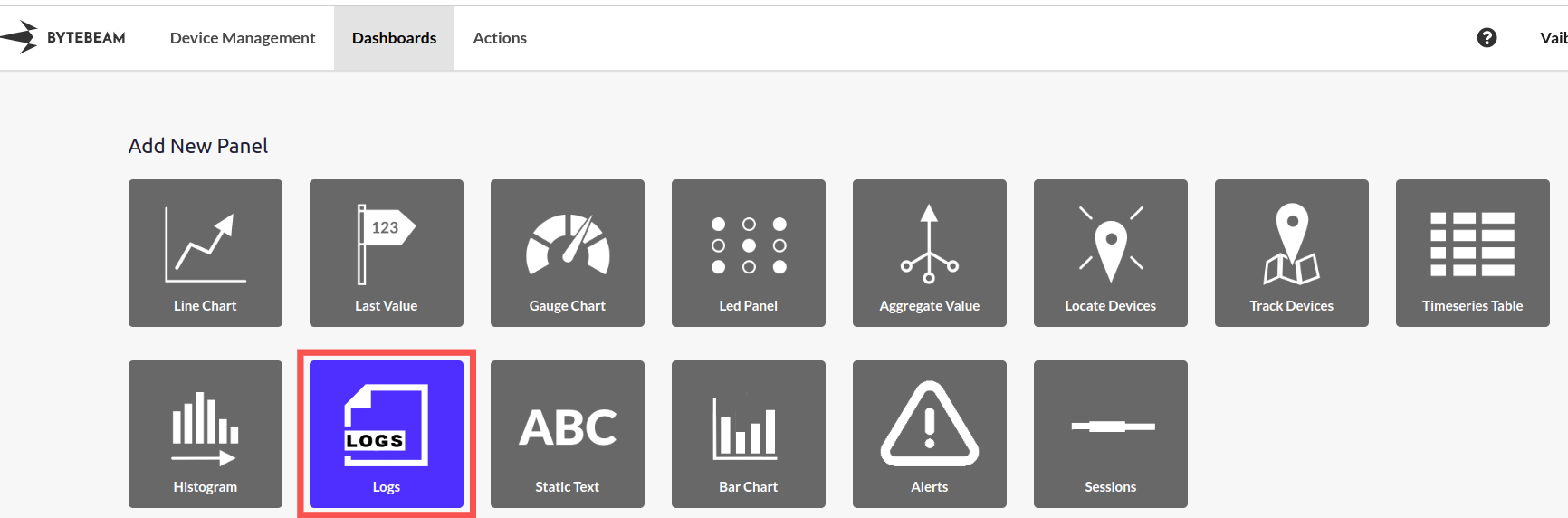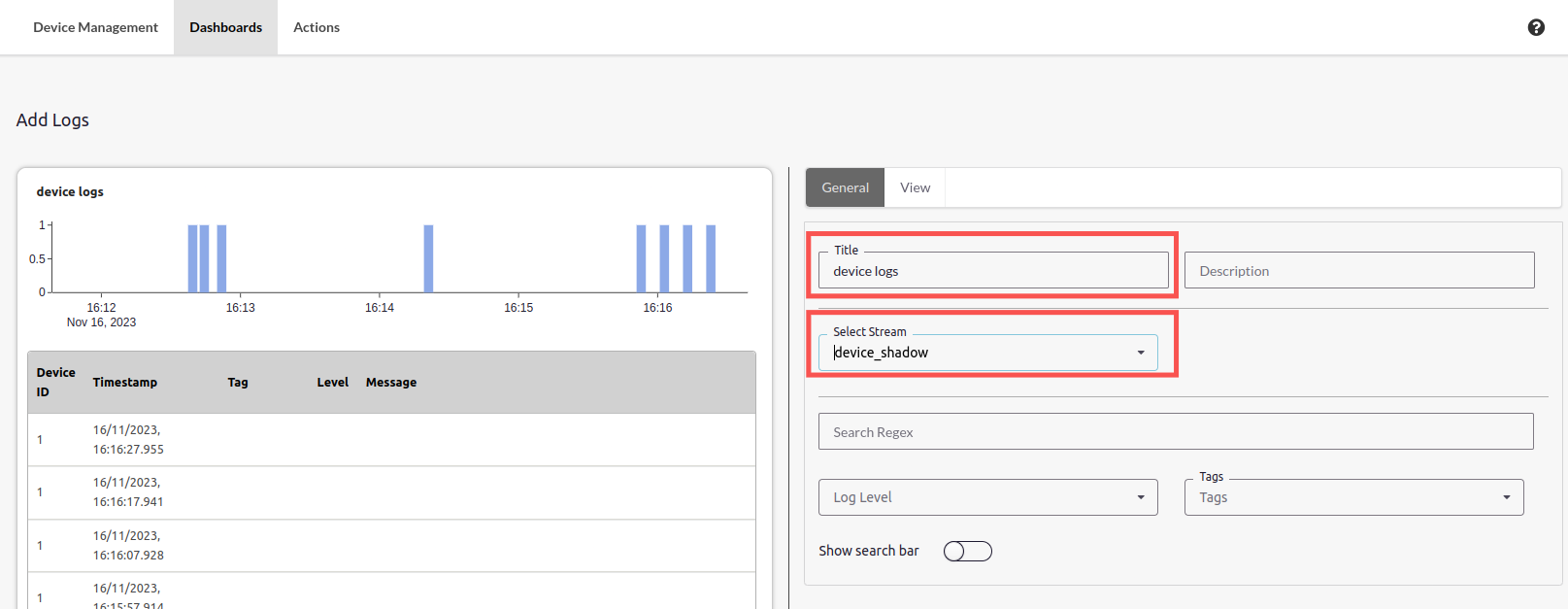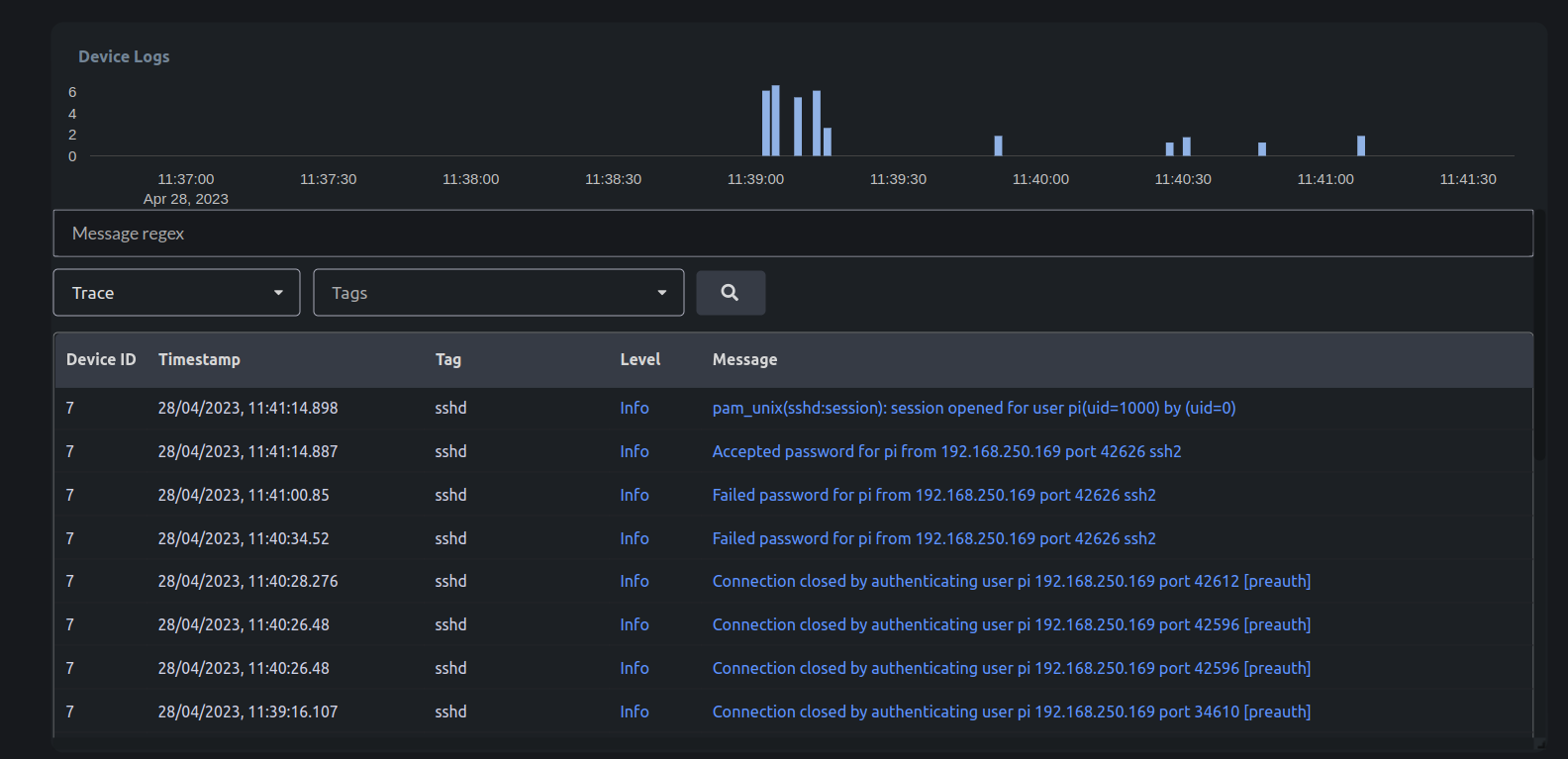logs with this schema in your project:
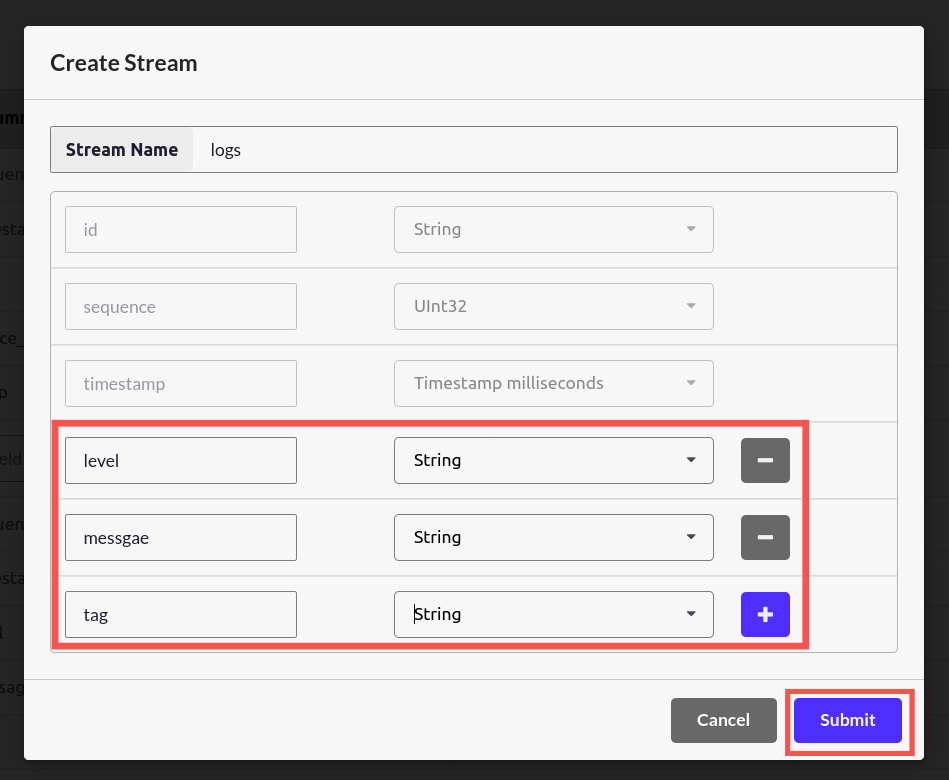
Create logs dashboard
Go to the “Dashboards” section of Bytebeam Cloud and select “Create Dashboard”
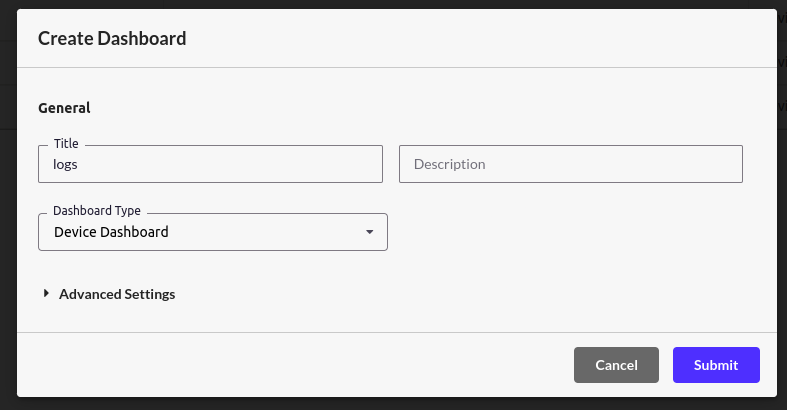


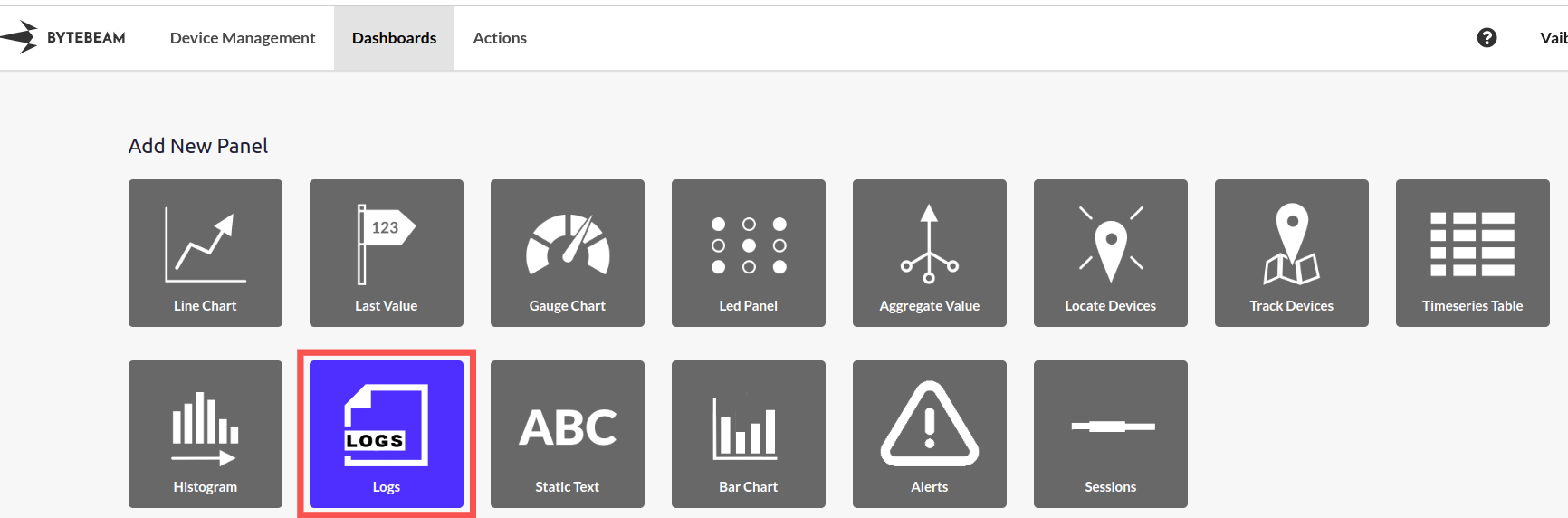
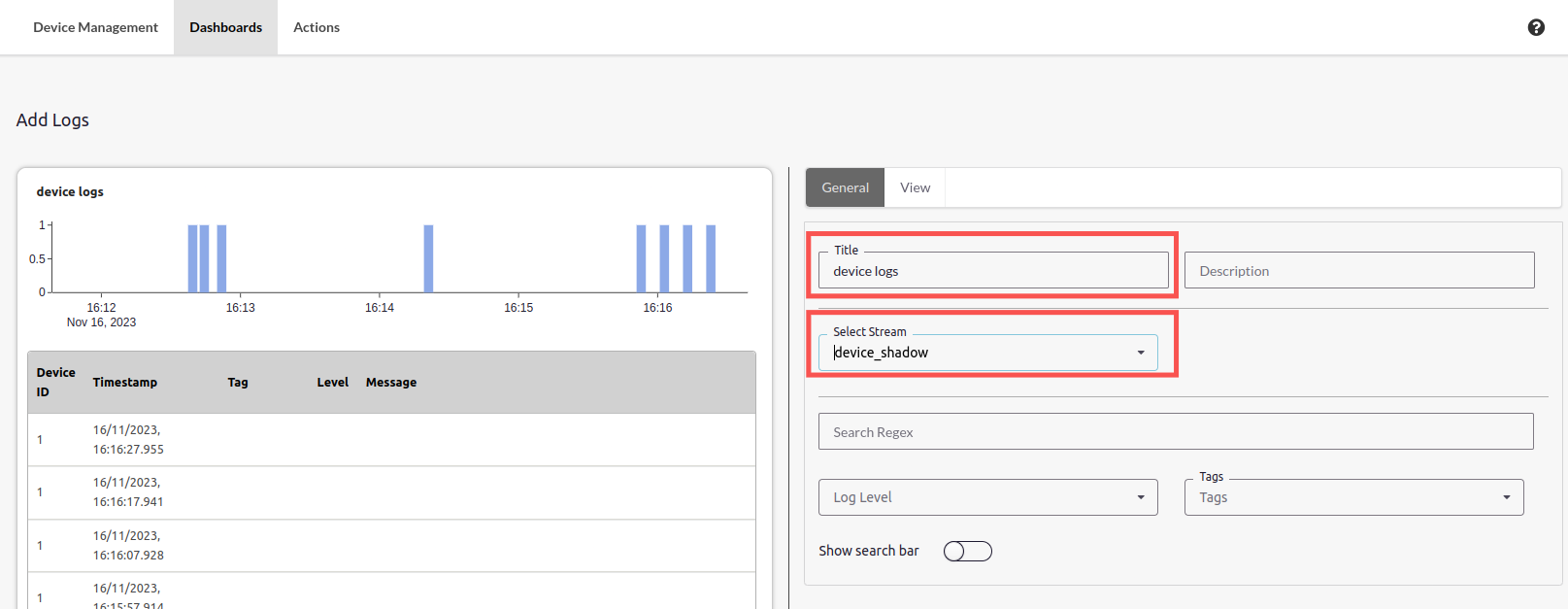
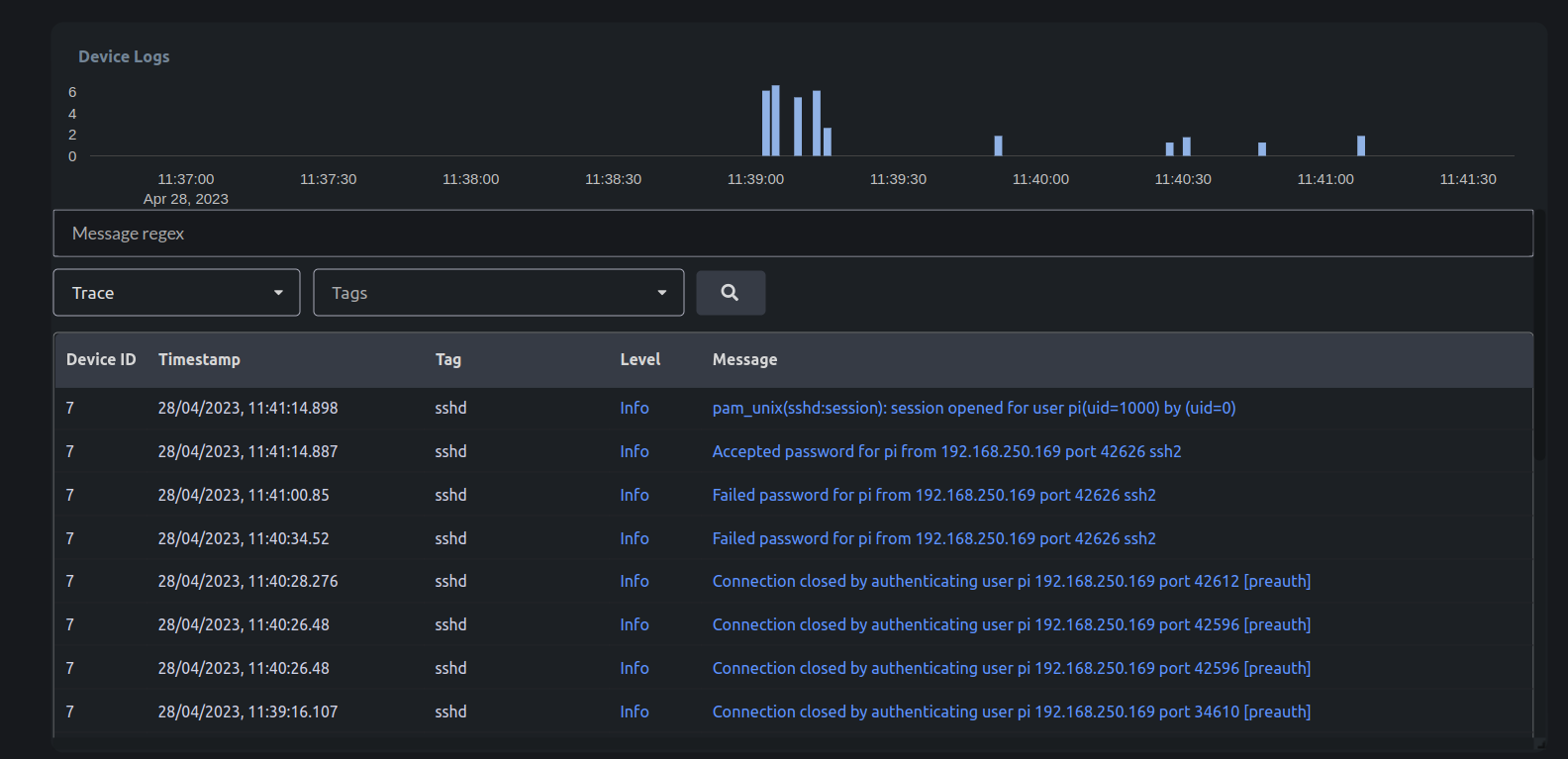
Learn how to effectively view journalctl logs on Bytebeam cloud with this comprehensive document. Discover the step-by-step instructions on setting up streams and dashboards, adding logging to devices, and configuring logging from the cloud. Detailed scre
logs with this schema in your project: