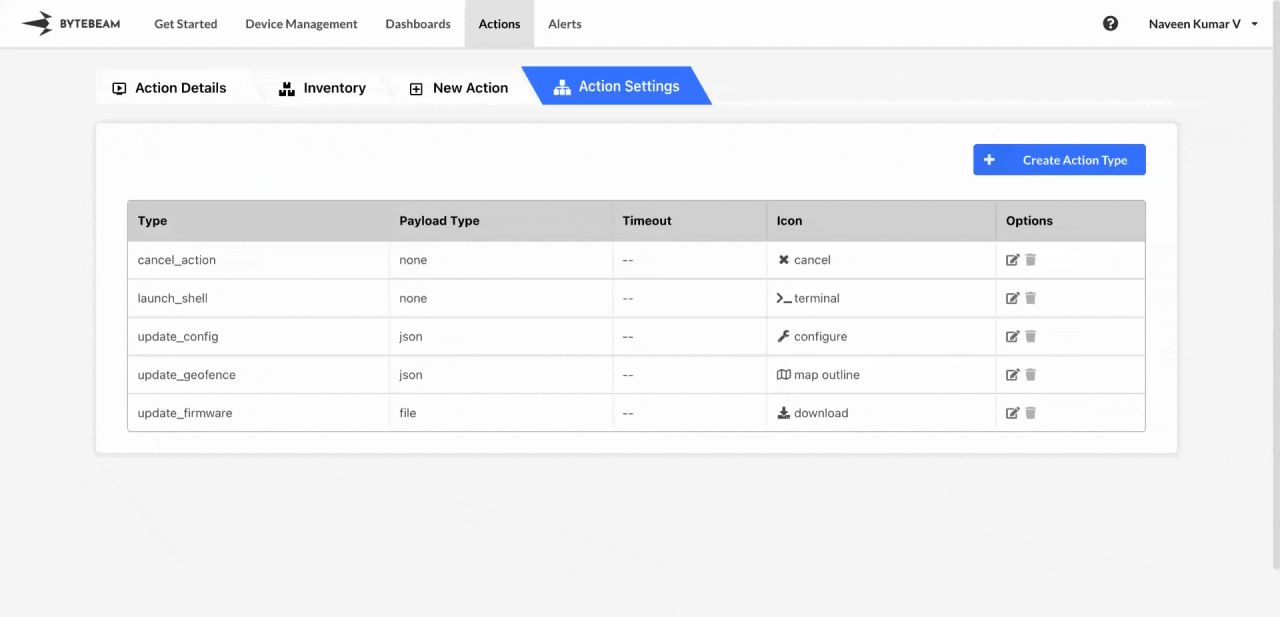 To create a new action type in Bytebeam console,
To create a new action type in Bytebeam console,
1
Access Settings Tab
Navigate to the Settings Tab by clicking on your username at the top right
2
Go to Action Types Tab and Initiate Action Type Creation
Navigate to the Action Types tab and click on the Create Action Type button
3
Fill Details
Enter the action type name, choose the payload, select an icon, and optionally set a timeout duration from the dropdown. Then, click on the Submit button to create the metadata key.
Payload in Action Types
There are 3 payload options in 4 variations available.None
None
You can choose this for action types like Shutdown which don’t need any payload to be sent to the device while triggering the action.
JSON
JSON
You can choose this for action types which need the JSON payload to be sent to the device while triggering the action.
JSON Data via form
JSON Data via form
You can choose this for action types like Update CAN Config which enables the JSON data to be sent via form to the device while triggering the action.To choose this option, choose JSON option from the dropdown, enable the Allow user to input data via form toggle and enter the JSON Schema along with JSON UI Schema while creating or editing the action type
Text
Text
You can choose this for action types which need the payload in text format to be sent to the device while triggering the action.